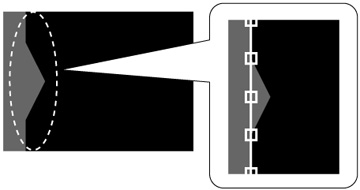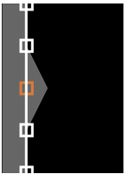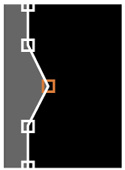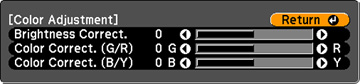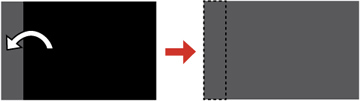When
two images overlap, the overlapping area can be different in
brightness and tone from the areas that do not overlap. You can use
the projector's Black Level setting to reduce this difference and
make it less noticeable (PowerLite Pro G6800/G6900WU).