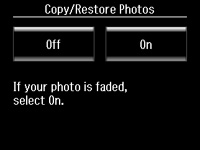- Load photo paper in the product.
- Press the
 home button, if
necessary.
home button, if
necessary. - Select More Functions.
- Select Copy/Restore Photos.
- Select On.
- Place up to two original photos on the product.
Note: View the LCD screen for instructions on placing your photos on the product.
- Press the
 start button.
start button. - Press + or – to select one or more copies of the photo (up to 99).
- If you placed two originals on the scanner, press the left or right arrow button to view the second original, then press + or – to select one or more copies of the photo (up to 99).
- To adjust your print and copy settings, do one or more of
the following:
- To change the print settings, select Settings, and select the necessary settings.
- To adjust the copy image, select Edit > Photo Adjustments, then select your settings.
- To add a B&W filter to the copy, select Edit > Filter, then select the B&W setting.
- To crop or zoom into your photo, select Edit > Crop/Zoom, then press the icons displayed on the LCD screen to crop your image.
- When you are ready to print, press the
 start button.
Note: To cancel printing, select Cancel.
start button.
Note: To cancel printing, select Cancel.