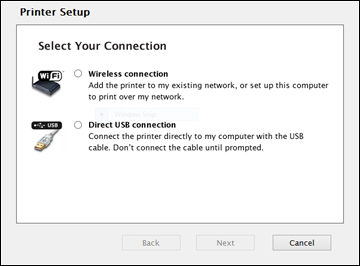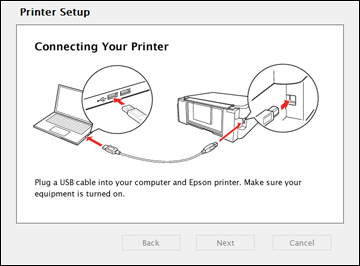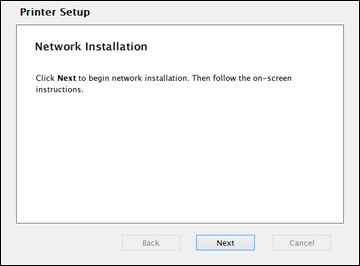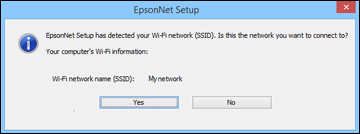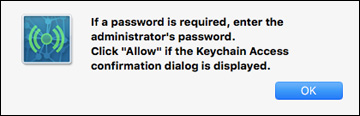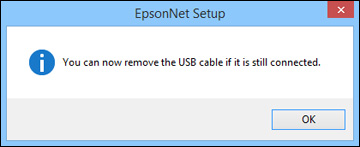To add your
product to a wireless network, you may need to know the name (SSID)
and password of your wireless network. If it has security enabled,
you also need to know the WEP key or WPA passphrase.
Note: If your
computer does not have a CD/DVD drive or you are using a Mac, an
Internet connection is required to obtain the product
software.
- Make sure your product is turned on but NOT CONNECTED to your computer with a USB
cable.
Note: With Windows, if you see a Found New Hardware screen, click Cancel and disconnect the USB cable.
- Insert the product CD or download your product’s software package from global.latin.epson.com/Support/L375.
- Select your language and click Next (Windows), or click Continue and click Continue again (OS X).
- Accept the software license agreement to continue with software installation.
- When you see one of these
screens, click Install.
Windows
OS X
Note: With OS X, make sure you install Software Updater to receive firmware and software updates for your product.Software installation may take several minutes. Wait for the installation to complete. - OS X: If you see the following message, click Yes or No to continue.
- When the Printer Setup screen appears, click Next (Windows) or Start (OS X) to begin setting up your product on your network.
- When you see this screen, select Wireless connection and click Next (Windows) or Continue (OS X).
- When you see this screen, select Set up printer for the first time and click Next (Windows) or Continue (OS X).
- Windows: When you see this screen, select Using temporary USB cable connection and click Next.
- When you see the Know Your Wireless Network screen, click Next (Windows) or Continue (OS X).
- OS X: When you see this screen, click Continue.
- At the next screen, make sure your product has finished charging the ink, then click Next (Windows) or Continue (OS X).
- When you see this screen,
connect a USB cable as shown and wait for the installer to detect
your product.
Note: If your product is not detected, make sure that it is turned on.
- When you see this screen, click Next (Windows) or Start Network Setup (OS X).
- When you see the Firewall
Warning screen, click Next.
Note: If you see a firewall alert message, click Unblock or Allow to let EpsonNet Setup continue. Do not select Ask Me Later, Keep Blocking, or Block.
- If you see this screen, click Yes (Windows) or OK (OS X).
- Do one of the
following:
- Windows: If you have a wireless computer or laptop, go to step 20.
- OS X: If you have a wireless computer or laptop and you see the following messages, click OK and click Allow to let EpsonNet Setup access your password information. Then continue with step 20.
- All other users: Continue with step 18.
- If you see this screen,
wait while your system searches for your network name (SSID), then
select the SSID from the displayed list and click Next.
Note: If your WPA passphrase contains upper- or lowercase letters, be sure to note it correctly. If you do not know your wireless network name (SSID), WEP key, or WPA passphrase, contact the person who set up your wireless network before continuing.
- When you see this screen, enter your network password and click Next.
- Wait several minutes for wireless network configuration to finish and display a confirmation message. When you see this prompt, disconnect the USB cable and click OK. Then click Finish on the Installation Complete screen.
- OS X: When you see this screen, click
Add Printer and follow the
on-screen instructions to add your product and the print queue to
your system. Then click Continue.
Note: Be sure to select your Epson product in the Use or Print Using drop-down list.
- When you see this screen, print a test page and click Next (Windows) or Continue (OS X).
- Windows: The system begins searching for the
latest firmware for your product. If you see this screen, new
firmware is available. Click Next
and follow the on-screen instructions. When you are ready, click
Start and wait for the firmware
update to finish.
IMPORTANT: DO NOT TURN OFF YOUR PRODUCT OR INTERRUPT THE FIRMWARE SEARCH PROCESS IN ANY WAY.
- Follow the on-screen instructions to complete product setup. When you see this screen, click Exit (Windows) or Close (OS X) to close the installation program.