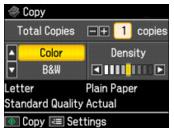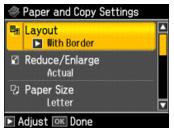You can copy a photo onto 4 × 6-inch, 5 × 7-inch, or letter-size Epson special paper (various types available) for instant photo reprints.
|
1.
|
Press the
|
|
2.
|
Place your original photo on the scanner glass.
|
|
3.
|
|
4.
|
Press the Home button until Copy is selected.
|
|
5.
|
Press OK.
|
|
6.
|
|
7.
|
|
8.
|
|
9.
|
To change any of the print settings displayed on the screen, press Menu. Then press
|
Press  to change any of the settings on the screen.
to change any of the settings on the screen.
|
•
|
To change the layout, press
|
|
Expands the image all the way to the edge of the paper (slight cropping may occur)
|
|
|
Copies two pages of a book or magazine onto a single sheet of paper.
|
|
•
|
To adjust the copy size, press
|
|
•
|
To change the paper size, press
|
|
•
|
To change the paper type, press
|
|
•
|
|
•
|
To change the copy quality, press
|
|
•
|
To adjust the amount of image expansion when printing borderless photos, press
|
|
11.
|
Press
|
To cancel copying, press  Stop/Clear Settings.
Stop/Clear Settings.