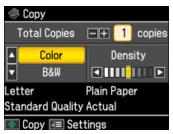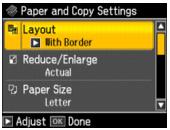You can copy a photo onto 4 × 6-inch, 5 × 7-inch, 8 × 10-inch, or letter-size Epson special paper (various types available) for instant photo reprints.
|
1.
|
Place your original photo on the scanner glass.
|
|
2.
|
Load Epson 4 × 6-inch or 5 × 7-inch photo paper in the photo tray. Load larger sheets in the main tray. Always load paper with the printable side face-down.
|
|
3.
|
|
4.
|
Press OK.
|
|
5.
|
|
6.
|
|
7.
|
|
8.
|
To change any of the print settings displayed on the screen, press Menu. Then press
|
Press  to change any of the settings on the screen.
to change any of the settings on the screen.
|
•
|
To change the layout, select Layout, then choose one of the following settings:
|
|
Expands the image all the way to the edge of the paper (slight cropping may occur)
|
|
|
•
|
To adjust the copy size, select Reduce/Enlarge, then select either Actual (to select a percentage using + or –), Auto Fit Page (to automatically size the image to fit your paper), or any of the specific sizing options offered. Press OK.
|
|
•
|
To change the paper size, select Paper Size, then select the size paper you loaded. (Paper Size options depend on the Paper Type setting you choose.) Press OK.
|
|
•
|
|
•
|
To adjust the amount of image expansion when printing borderless photos, select Expansion, then select Standard, Medium, or Minimum. Press OK.
|
|
•
|
You can also select the Document Type and Quality. (Draft quality is available for plain paper only.)
|
|
10.
|
Press
|
To cancel copying, press  Stop/Clear Settings.
Stop/Clear Settings.