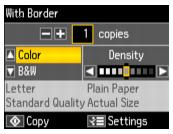You can copy documents onto letter- or legal-size plain paper or Epson special paper just like you would on a copy machine.
|
2.
|
Load letter- or legal-size paper.
|
|
3.
|
|
4.
|
|
5.
|
|
6.
|
|
7.
|
To change any of the print settings displayed on the screen, press Menu. Select Paper and Copy Settings, and press OK.
|
Press  to change any of the settings on the screen.
to change any of the settings on the screen.
|
•
|
|
Expands the image all the way to the edge of the page when you print on photo paper (slight cropping may occur). You cannot select Borderless when printing on plain paper.
|
|
|
Copies two pages of a book or magazine onto a single sheet of paper
|
|
•
|
To print double-sided with the auto duplexer, turn on 2-Sided Printing.
|
|
•
|
To adjust the copy size, select Reduce/Enlarge, then select either Actual Size or Custom Size (to select a percentage using + or –), Auto Fit Page (to automatically size the image to fit your paper), or any of the specific sizing options offered. Press OK.
|
|
•
|
|
•
|
To change the paper type, select Paper Type, then choose the type of paper you loaded. (Paper Type options depend on the Paper Size setting you choose.) Press OK.
|
|
•
|
To print double-sided with the auto duplexer, turn on 2-Sided Printing, then select the Binding Direction. If smudges or marks appear on the front of your paper when printing the second side, increase the Dry Time setting.
|
|
•
|
|
9.
|
Press
|
To cancel copying, press  Stop/Clear Settings.
Stop/Clear Settings.