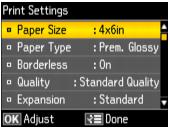Press Menu, select Print Settings, then press OK. Then press  to change the following print settings while printing from a memory card.
to change the following print settings while printing from a memory card.
|
•
|
To change the paper size, select Paper Size and choose the size of paper you loaded.
|
|
•
|
To change the paper type, select Paper Type and choose the type of paper you loaded.
|
|
•
|
To change the borderless print setting, select Borderless and choose Off to leave a small margin around the image, or select On to expand the image all the way to the edge of the paper (slight cropping may occur). Borderless printing is not available on plain paper.
|
|
•
|
To change the print quality, select Quality and choose Draft, Standard Quality, or Best. (Standard Quality is recommended for most photo printing.)
|
|
•
|
To adjust the amount of image expansion when printing borderless photos, select Expansion and choose Standard, Medium, or Minimum.
|
|
•
|
To print the date on your photos and select the format for it, select Date and choose the format you want.
|
|
•
|
To print information on your photos, select Print Info. On Photos and select Camera Text (for cameras that support this feature).
|
|
•
|
To automatically crop your photo to fit in your selected layout, select Fit Frame and choose On. Turn it off to leave a small white margin and print the entire image.
|
|
•
|
To slow down printing to improve print quality, select Bidirectional and choose Off (choose On for faster print speed).
|