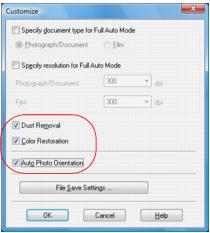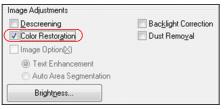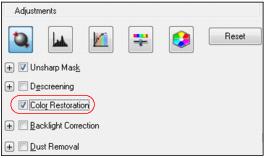|
1.
|
Place your faded original photo on the scanner glass.
|
|
2.
|
Start the Epson Scan program or open it from another TWAIN-compliant scanning program.
|
|
3.
|
Select the scan mode you want to use.
|
|
1.
|
Click Customize.
|
|
2.
|
Click the Color Restoration checkbox.
|
|
3.
|
If you need to remove dust marks from your original document or photo as you scan, click the Dust Removal checkbox.
|
|
4.
|
Click the Auto Photo Orientation checkbox to have Epson Scan check the preview image for faces, the sky, and other features, and then correctly rotate the photo when it’s scanned. If your particular photo is not oriented correctly using this feature, turn off Auto Photo Orientation and try again.
|
Epson Scan automatically saves your scanned file in JPEG format in Pictures or My Pictures (Windows), or in Pictures (Macintosh). If you want to select different scan file settings, click the File Save Settings button.
|
5.
|
Click OK to close the Customize window.
|
|
6.
|
Click Scan.
|
Note:
If you started your scan from within a TWAIN-compatible scanning program, your scanned images open in the program window. Click Close to exit Epson Scan.
If you started your scan from within a TWAIN-compatible scanning program, your scanned images open in the program window. Click Close to exit Epson Scan.
Now you can view and print the image.
|
3.
|
Preview your image.
|
|
5.
|
Click the Color Restoration checkbox.
|
|
6.
|
Click Scan.
|
|
7.
|
Select the scan file settings you want to use from the window that appears.
|
|
8.
|
Click OK.
|
Note:
If you started your scan from within a TWAIN-compatible scanning program, your scanned images open in the program window. Click Close to exit Epson Scan.
If you started your scan from within a TWAIN-compatible scanning program, your scanned images open in the program window. Click Close to exit Epson Scan.
Now you can view and print the image.
|
3.
|
Preview your image.
|
|
5.
|
Scroll down to the Adjustments area and click the Color Restoration checkbox.
|
|
6.
|
Click Scan.
|
|
7.
|
Select the scan file settings you want to use from the window that appears.
|
|
8.
|
Click OK.
|
Note:
If you started your scan from within a TWAIN-compatible scanning program, your scanned images open in the program window. Click Close to exit Epson Scan.
If you started your scan from within a TWAIN-compatible scanning program, your scanned images open in the program window. Click Close to exit Epson Scan.
Now you can view and print the image.