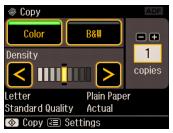You can copy a photo onto 4 × 6-inch, 5 × 7-inch, 8 × 10-inch, or letter-size Epson special paper (various types available) for instant photo reprints.
|
1.
|
Place your original photo on the scanner glass. (Do not place photos in the Automatic Document Feeder).
|
|
2.
|
Load Epson 4 × 6-inch or 5 × 7-inch photo paper in the photo tray. Load larger sheets in the main tray. Always load paper with the printable side face-down.
|
|
3.
|
|
4.
|
To print more than 1 copy, press + or – to select the number (up to 99). Or press the number 1 to display the numeric keyboard, then select the number and press OK.
|
|
5.
|
|
6.
|
To change any of the print settings displayed on the screen, press Menu, then select Paper and Copy Settings.
|
|
•
|
To change the layout, select Layout, then choose one of the following settings:
|
|
Expands the image all the way to the edge of the paper (slight cropping may occur)
|
|
|
•
|
To adjust the copy size, select Reduce/Enlarge, then select either Actual, Custom, (to select a percentage using + or –), or Auto Fit Page (to automatically size the image to fit your paper), or any of the specific sizing options offered.
|
|
•
|
To change the paper size, select Paper Size, then select the size of paper you loaded.
|
|
•
|
To change the paper type, select Paper Type, then choose the type of paper you loaded.
|
|
•
|
|
•
|
To change the copy quality, select Quality, then select Draft (for plain paper only), Standard Quality, or Best.
|
|
•
|
To adjust the amount of image expansion when printing borderless photos, select Expansion, then select Standard, Medium, or Minimum.
|
|
8.
|
Press
|
To cancel copying, press  Cancel.
Cancel.