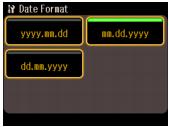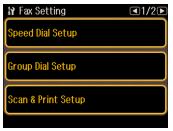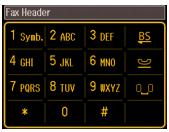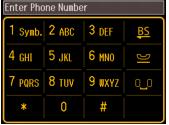You should enter your header and time information before sending a fax so that recipients can identify the source and the time it was sent. See the following:
Before setting the date and time, you should select the appropriate Daylight Saving Time setting for your region. This setting lets you easily set the clock one hour ahead or one hour back when the time change takes place.
|
1.
|
|
2.
|
Select Printer Setup. You see this screen:
|
|
3.
|
|
4.
|
Select Summer if your region uses Daylight Saving Time and it’s currently in effect. (DST is effective from spring through summer.) Otherwise select Winter to turn off the setting.
|
Note:
When you change the setting from Winter to Summer, the clock is automatically set ahead by one hour. When you change it from Summer to Winter, the clock is set back. The setting is not automatic; you need to change it each season.
When you change the setting from Winter to Summer, the clock is automatically set ahead by one hour. When you change it from Summer to Winter, the clock is set back. The setting is not automatic; you need to change it each season.
|
5.
|
|
6.
|
Select Date/Time. You see the Date/Time screen:
|
|
1.
|
|
2.
|
|
3.
|
|
4.
|
Select Fax Header. You see the fax keypad:
|
|
5.
|
Use the fax keypad to enter the header information. You can enter up to 40 characters or digits for your name and other contact information.
|
|
6.
|
Press OK. You return to the Header menu.
|
|
1.
|
Select Your Phone Number from the Header menu. You see the fax keypad:
|
|
2.
|
Use the fax keypad to enter your phone number. You can enter up to 20 digits.
|
Note:
When entering a phone number, the * button does not work. Use the # button to type the + symbol for an international number, such as +22 to dial a number in India.
When entering a phone number, the * button does not work. Use the # button to type the + symbol for an international number, such as +22 to dial a number in India.
|
3.
|
Press OK. You return to the Header menu.
|