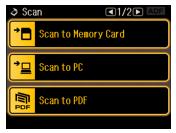Scan to Email works with MAPI-type email such as Microsoft® Outlook, but not web-based email such as Yahoo® or G-mail.
Before you begin, place your original on the scanner glass.
|
1.
|
|
2.
|
|
3.
|
Select a scan mode and scan your document or photo.
|
|
4.
|
To scan additional documents or photos, place the next original on the scanner glass or in the Auto Document Feeder and click Scan.
|
|
5.
|
When you’re finished scanning, click Close. You see this window:
|
Note:
The box at the bottom of the window displays information about the image file(s) you’re attaching to the e-mail message.
The box at the bottom of the window displays information about the image file(s) you’re attaching to the e-mail message.
|
8.
|
Click OK. Your e-mail program is opened and any scanned images are attached to a new e‑mail message. See your e-mail program for help if you need instructions on sending your e‑mail message.
|