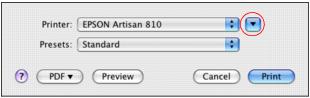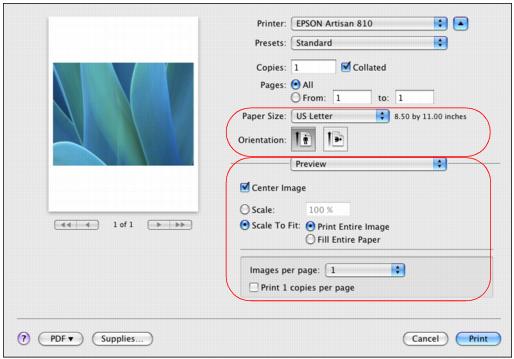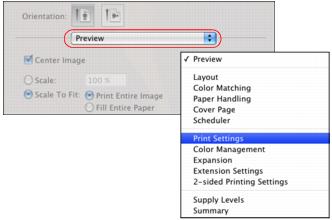After opening your file for printing, open the Print window to select your print options.
|
1.
|
|
2.
|
Click the
|
|
3.
|
Select the Artisan 810 Series as the Printer setting.
|
Note:
If you don’t see these settings here, check for them in your application before printing. For example, you may be able to open the File menu and select Page Setup.
If you don’t see these settings here, check for them in your application before printing. For example, you may be able to open the File menu and select Page Setup.
Note:
Some settings are specific to the application you’re using. For example, if you’re printing a photo from Preview, you see the application settings shown above.
Some settings are specific to the application you’re using. For example, if you’re printing a photo from Preview, you see the application settings shown above.
|
6.
|
Select Print Settings from the pop-up menu.
|
|
7.
|
Select the Media Type setting that matches the paper you loaded.
|
|
8.
|
Select Color or Grayscale output in the Color pop-up menu. If you select Grayscale, some color ink will still be used for print head maintenance.
|
|
9.
|
|
10.
|
Move the Quality/Speed slider as necessary to select higher quality or faster print speed.
|
|
•
|
Adjust the amount of image expansion when printing borderless photos
|
|
•
|
Fix red-eye effects in photos
|