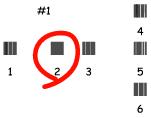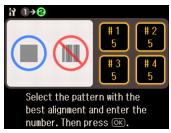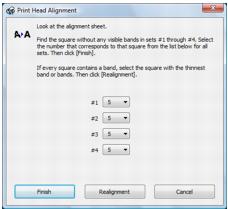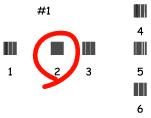If your printouts become grainy or blurry, or you see dark or light bands across them, you may need to align the print head.
|
1.
|
Load a few sheets of plain paper in the main tray.
|
|
2.
|
|
3.
|
Select Maintenance.
|
|
4.
|
Select Head Alignment.
|
|
5.
|
Press
|
|
6.
|
Check the alignment pattern that has printed. Find the pattern in each set that has the least visible vertical lines.
|
|
7.
|
Press # 1 on the screen, select the number of the best pattern in the first set, and press OK. Then repeat for the other sets.
|
Note:
If no patterns are aligned, choose the closest one. Then print another alignment sheet when you’re done and check it.
If no patterns are aligned, choose the closest one. Then print another alignment sheet when you’re done and check it.
|
8.
|
Press OK when you’re done.
|
|
1.
|
Load a few sheets of plain paper in the main tray.
|
|
2.
|
Windows:
Right-click the |
Macintosh:
Open the Applications folder, open the EPSON Printer Utility3, select the Artisan 810 Series, and click OK. Then select Print Head Alignment.
Open the Applications folder, open the EPSON Printer Utility3, select the Artisan 810 Series, and click OK. Then select Print Head Alignment.
|
4.
|
Check the alignment pattern that has printed. Find the pattern in each set that has the least visible vertical lines.
|
Note:
If no patterns are aligned, choose the closest one and click Realignment. Then print another alignment sheet and check it.
If no patterns are aligned, choose the closest one and click Realignment. Then print another alignment sheet and check it.
|
6.
|
When you’re done, click Finish.
|