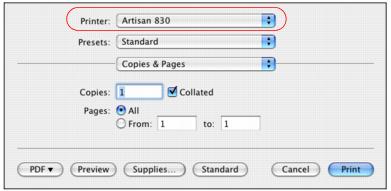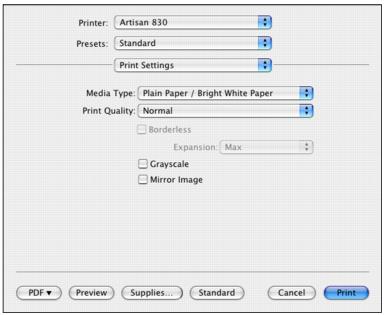After selecting your page options, open the Print window to select your print options.
|
1.
|
|
2.
|
|
3.
|
Select Print Settings from the pop-up menu.
|
|
4.
|
Select the Media Type setting that matches the paper you loaded.
|
|
5.
|
Select the Print Quality setting for your document or photo. Available print quality settings depend on the selected Media Type setting.
|
|
6.
|
If you’re printing borderless photos, select Borderless.
|
|
7.
|
For borderless photos, you can adjust the amount of image expansion. Select Min, Mid, or Max from the Expansion pop-up menu.
|
|
8.
|
Select Grayscale if you don’t want to print in color.
|
|
9.
|
To flip the image you’re printing, click Mirror Image. (If you are printing on Epson Iron-on Cool Peel Transfer paper, turn on Mirror Image.)
|