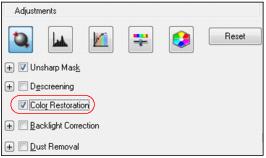|
1.
|
Place your faded original photo on the scanner glass.
|
|
2.
|
Start the Epson Scan program or open it from another TWAIN-compliant scanning program.
|
|
3.
|
Select the scan mode you want to use.
|
|
3.
|
Preview your image.
|
|
5.
|
Click the Color Restoration checkbox.
|
|
6.
|
Click Scan.
|
|
7.
|
Select the scan file settings you want to use from the window that appears.
|
|
8.
|
Click OK.
|
Note:
If you started your scan from within a TWAIN-compatible scanning program, your scanned images open in the program window. Click Close to exit Epson Scan.
If you started your scan from within a TWAIN-compatible scanning program, your scanned images open in the program window. Click Close to exit Epson Scan.
Now you can view and print the image.
|
3.
|
Preview your image.
|
|
5.
|
Scroll down to the Adjustments area and click the Color Restoration checkbox.
|
|
6.
|
Click Scan.
|
|
7.
|
Select the scan file settings you want to use from the window that appears.
|
|
8.
|
Click OK.
|
Note:
If you started your scan from within a TWAIN-compatible scanning program, your scanned images open in the program window. Click Close to exit Epson Scan.
If you started your scan from within a TWAIN-compatible scanning program, your scanned images open in the program window. Click Close to exit Epson Scan.
Now you can view and print the image.