![]()
User's Guide
| Index | Help | Safety | ||||||||
| Contents | Glossary |
|
||||||||
|
|
|
|||||||||||||||||||||||||||||||||
Printing / Using the Printer Software with Windows
If the printouts are not what you expected and display incorrect or garbled characters or images, you may need to cancel printing. When the product icon is displayed on the taskbar, follow the instructions below to cancel the printing.
Double-click your product icon on the task bar. Select the task in the list, then click Cancel from the Document menu.

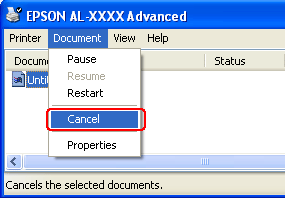
After the last page is output, the Print (green) light on the control panel turns on.
The current job is canceled.
| Note: |
|
 Previous |
 Next |
| Version 1.00E, Copyright © 2003, SEIKO EPSON CORPORATION |