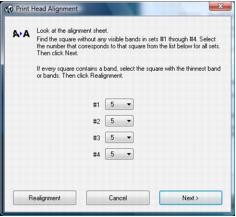If your printouts become grainy or blurry, or you see dark or light bands across them, you may need to align the print head.
|
1.
|
Load a few sheets of plain paper in the sheet feeder.
|
|
2.
|
Press Setup.
|
|
3.
|
|
4.
|
|
5.
|
Press
|
|
6.
|
|
9.
|
When you finish, press OK and you see a message indicating alignment is complete.
|
|
1.
|
Load a few sheets of plain paper in the sheet feeder.
|
|
2.
|
Windows:
Right-click the |
Macintosh:
Open the Applications folder, open the EPSON Printer Utility 2, select CX8400 Series, and click OK. Then select Print Head Alignment.
Open the Applications folder, open the EPSON Printer Utility 2, select CX8400 Series, and click OK. Then select Print Head Alignment.