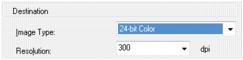|
1.
|
Select your Resolution based on how and when you will enlarge your image.
|
Before you select the scan resolution, you should consider whether you will enlarge the images, and if so, whether you will enlarge them as you scan or after you scan. Follow these guidelines:
|
•
|
You will not enlarge the images.
If you will scan the images at 100% size or smaller and will not enlarge them later, accept the Resolution setting selected by Epson Scan. |
|
•
|
You will enlarge the images as you scan them (increase the Target Size setting).
If you will enlarge the images in Epson Scan so you can use them at a larger size, accept the Resolution setting selected by Epson Scan. |
|
•
|
You will scan the images at their original size, but then enlarge them later in an image-editing program.
If you plan to enlarge your images later in an image-editing program, you need to increase the Resolution setting to retain a high image quality. Increase the resolution by the same amount you will increase the image size. For example, if the resolution is 300 dpi (dots per inch), and you will increase the image size by 200% later, change the Resolution setting to 600 dpi. |
If you are scanning at 100% or reducing the size, select your Resolution based on how you will use the scanned image:
E-mail, view on a computer screen, or post on the web: 96 to 150 dpi
Fax: 200 dpi
|
2.
|
Now you can preview your image.
|