 |
 |
|
||
 |
||||
Control Panel
The scanner has one LCD screen, two indicator lights, and four buttons.
Lights
The status lights are on the right side of the LCD screen.
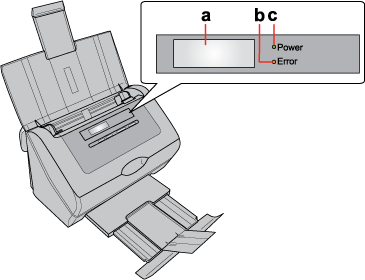
a. LCD screen
b. Error light
c. Power light
b. Error light
c. Power light
|
Power light (Green)
|
Error light (Orange)
|
Meaning
|
 On On |
 Off Off |
Ready to scan images.
|
 Flashing Flashing |
Initializing or scanning.
|
|
 Off Off |
 On On |
Scanner cover is open.
|
 Flashing Flashing |
An error has occurred. See The Lights Are Flashing for more information.
|
|
 Off Off |
 Off Off |
The scanner is off.
|
Buttons
The buttons are below the LCD screen.
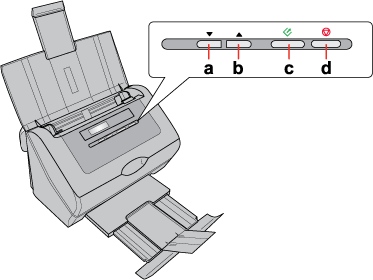
|
Button
|
Function
|
|
a.
 Down arrow Down arrow |
Scrolls forward through the LCD screen menu list.
|
|
b.
 Up arrow Up arrow |
Scrolls backward through the LCD screen menu list.
|
|
c.
 Start Start |
Starts scanning.
|
|
d.
 Cancel Cancel |
Cancels scanning.
|
LCD Screen
You can select a preset scan job from the LCD screen menu list. Press the  Up arrow and
Up arrow and  Down arrow buttons to scroll through the jobs. The job name is displayed on the first line and the settings for the selected job are displayed on the second line on LCD screen. For detailed information, see Setting Up the LCD Screen Menu List.
Down arrow buttons to scroll through the jobs. The job name is displayed on the first line and the settings for the selected job are displayed on the second line on LCD screen. For detailed information, see Setting Up the LCD Screen Menu List.
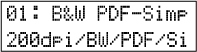
 Up arrow and
Up arrow and  Down arrow buttons to scroll through the jobs. The job name is displayed on the first line and the settings for the selected job are displayed on the second line on LCD screen. For detailed information, see Setting Up the LCD Screen Menu List.
Down arrow buttons to scroll through the jobs. The job name is displayed on the first line and the settings for the selected job are displayed on the second line on LCD screen. For detailed information, see Setting Up the LCD Screen Menu List.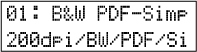
 Note for Mac OS X users:
Note for Mac OS X users:|
Only the job number is displayed on the LCD screen. To confirm the job settings, check the Button Settings tab in the Epson Event Manager main window. See Assigning a Job in Epson Event Manager to the LCD Menu for instructions.
|
