 |
 |
|
||
 |
||||
Paper Feeding Problems
Paper Jams in the scanner
If paper jams inside the scanner, follow the steps below to remove jammed paper.
 |
Turn off the scanner.
|
 |
Remove all paper from the input tray.
|
 |
Pull the cover open lever and open the scanner cover.
|
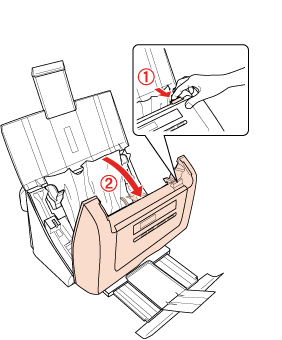
 |
Remove the jammed paper.
|
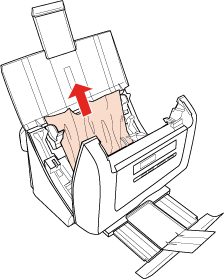
 Note:
Note:|
Remove any pages remaining inside the scanner.
|
 |
If more of the paper extends into the output tray, gently pull the paper out in the direction shown.
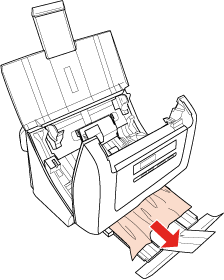 |
 |
Close the scanner cover.
|
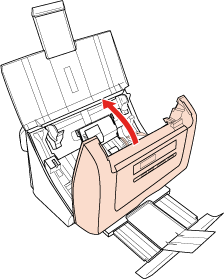
Double feed error is detected
When the double feed error is detected even when the error does not occur, try the following solution.
Click Configuration in the Epson Scan window, select Detect Double Feed check box, then select Standard as the Paper Thickness. (The Detect Double Feed setting is turned off by default. When turned on, the default setting is Standard.)
If the error does not clear, deselect Detect Double Feed check box.
See Epson Scan Help for details.
