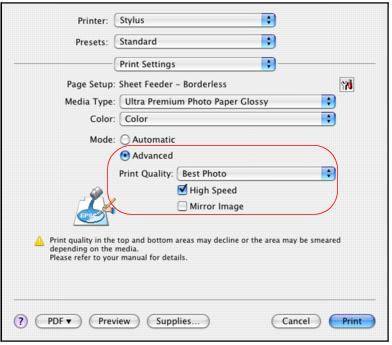After selecting the basic options on the Print window, you can click Advanced and select advanced options.
|
1.
|
Click the Advanced button.
|
|
2.
|
Select the Print Quality setting for your document or photo.
|
Available print quality settings depend on the selected Media Type setting.
|
•
|
Fast Economy: for the fastest printing with draft quality
|
|
•
|
Economy: for fast printing with reduced quality
|
|
•
|
Normal: for everyday text and image printing
|
|
•
|
Fine: for text and graphics with good quality and print speed
|
|
•
|
Super Fine: for text and graphics with high quality and print speed
|
|
•
|
Photo: for photos and graphics with good quality and print speed
|
|
•
|
Best Photo: for photos or graphics with high print quality
|
|
•
|
Photo RPM: for the best print quality and slowest print speed (not available when printing with a borderless Paper Size setting)
|
|
3.
|
Click High Speed to speed up printing (may reduce print quality).
|
|
4.
|
To flip the image you’re printing, click Mirror Image. (If you are printing on Epson Iron-on Cool Peel Transfer Paper, turn on Mirror Image.)
|