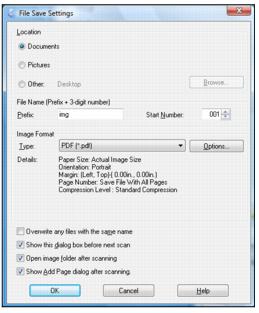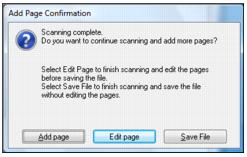You can scan a multi-page document and save it in one PDF (Portable Document Format) file on your computer.
Note:
You can scan a single page to PDF using Full Auto Mode. Make sure you click Customize, click File Save Settings, and select PDF as the file type.
You can scan a single page to PDF using Full Auto Mode. Make sure you click Customize, click File Save Settings, and select PDF as the file type.
|
1.
|
Place the first page of your original document on the document table.
|
|
3.
|
|
4.
|
|
5.
|
Click Scan.
|
|
6.
|
In the scan file settings window, select a folder for your file and select PDF as the file Type setting.
|
|
7.
|
Click OK.
|
|
8.
|
The Epson Stylus NX110 Series scans the first page and displays this window:
|
|
9.
|
If you’re scanning only one page, click Save File.
|
If you’re scanning a multi-page document, click Add Page. Then replace the first page on the document table with the second page and click Scan again, repeating as necessary for each page. When you’re finished, click Save File.
If you want to delete or reorder any of the pages, click Edit Page, then use the icons on the bottom of the editing window. (Click Help for details.) When you’re finished, click Save File.
|
10.
|
Click Close to exit Epson Scan.
|
Now you can view and print the scanned document in Adobe® Acrobat® or Reader®, attach it to an e-mail, and use it however you like.