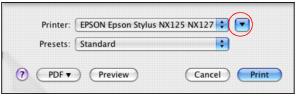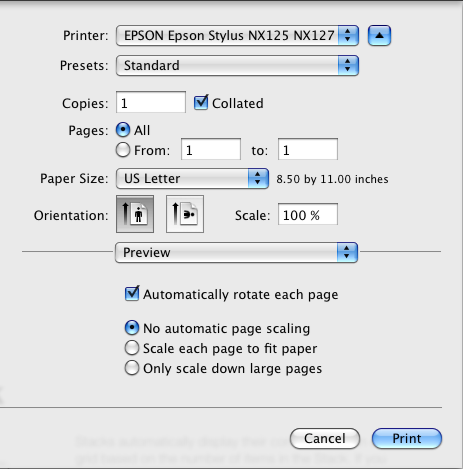After opening your file for printing, open the Print window to select your print options.
|
1.
|
|
3.
|
Select Epson Stylus NX125 NX127 as the Printer setting.
|
|
4.
|
Select the copies and pages settings for your print job.
|
|
5.
|
Select the page setup options. Choose the Paper Size and Orientation settings.
|
Note:
If you don’t see these settings here, check for them in your application before printing. For example, you may be able to select them by opening the File menu and selecting Page Setup.
If you don’t see these settings here, check for them in your application before printing. For example, you may be able to select them by opening the File menu and selecting Page Setup.
|
6.
|
Select any settings that are specific to the application you’re using. For example, if you’re printing a photo from Preview, you see the application settings shown above.
|
|
7.
|
Select Print Settings from the pop-up menu.
|
|
8.
|
Select the Media Type setting that matches the paper you loaded.
|
|
9.
|
|
10.
|
|
11.
|
|
•
|
Adjust the amount of image expansion when printing borderless photos
|