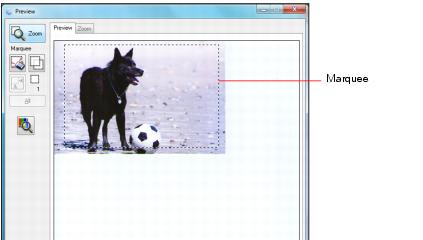In Home and Professional modes, you can scan images at their original size, or reduce or enlarge them as you scan them. You can also select a specific scan size (such as 8 × 10 for photos) so you can crop the image using the correct proportions.
|
1.
|
Preview your original image.
|
|
2.
|
Select the size you want your scanned image to be from the Target Size list.
|
|
3.
|
If you need to create a scanned image size that is not in the Target Size list, select Customize. In Professional Mode, you can use additional sizing tools; click the + (Windows) or
|
Click Help for more information about these settings.