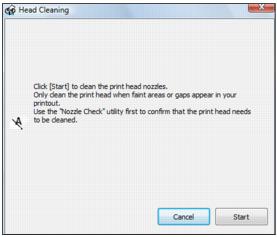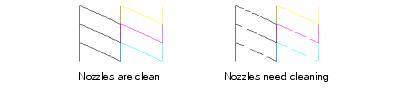If print quality has declined and the nozzle check pattern indicates clogged nozzles, you can clean the print head.
Note:
You cannot clean the print head if an ink cartridge is expended, and may not be able to clean it when a cartridge is low. You must replace the cartridge first.
You cannot clean the print head if an ink cartridge is expended, and may not be able to clean it when a cartridge is low. You must replace the cartridge first.
|
1.
|
Load a few sheets of letter-size plain paper in the sheet feeder.
|
|
2.
|
|
3.
|
|
4.
|
Cleaning lasts around 1 minute. When it’s finished, you see a message on the display screen.
|
5.
|
You may need to clean the print head up to 3 times. If you don’t see any improvement, turn off the NX300/305 Series and wait at least 6 hours to let any dried ink soften. Then try printing again. If quality does not improve, one of the ink cartridges may need to be replaced.
|
1.
|
Load a few sheets of plain paper in the sheet feeder.
|
|
2.
|
Windows:
Right-click the |
Macintosh:
Open the Applications folder, open EPSON Printer Utility3, select NX300 Series, and click OK. Then select Head Cleaning.
Open the Applications folder, open EPSON Printer Utility3, select NX300 Series, and click OK. Then select Head Cleaning.
The  On light flashes throughout the cleaning cycle and stays on green when the cycle is finished.
On light flashes throughout the cleaning cycle and stays on green when the cycle is finished.
|
4.
|
When the
|
|
6.
|
If there are no gaps, click Finish.
|
If there are gaps or the pattern is faint, click Clean to clean the print head again.
You may need to clean the print head up to 3 times. If you don’t see any improvement, turn off the NX300/305 Series and wait at least 6 hours to let any dried ink soften. Then try printing again. If quality does not improve, one of the ink cartridges may need to be replaced.