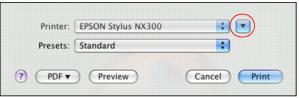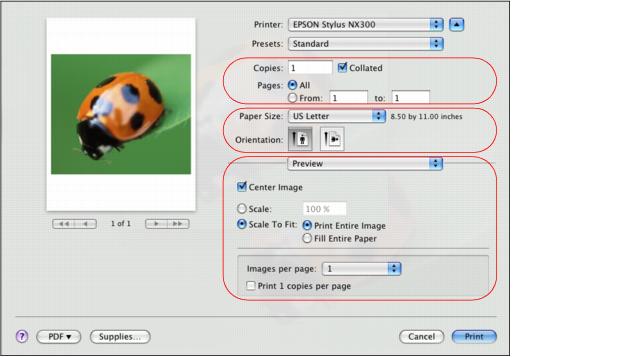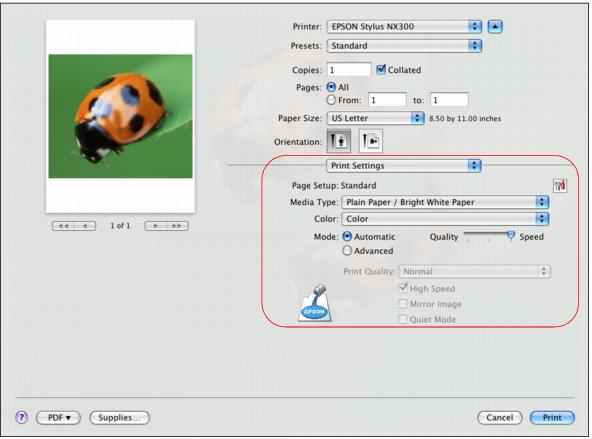After opening your file for printing, open the Print window to select your print options.
|
1.
|
|
3.
|
|
5.
|
Select page setup options. Use these options to select the paper size, orientation, and scale.
|
Note:
If you don’t see these settings here, check for them in your application before printing. For example, you may be able to open the File menu and select Page Setup.
If you don’t see these settings here, check for them in your application before printing. For example, you may be able to open the File menu and select Page Setup.
|
6.
|
Select any settings that are specific to the application you’re using. For example, if you’re printing a photo from Preview, you see the application settings shown above.
|
|
7.
|
Select Print Settings from the pop-up menu.
|
|
8.
|
Select the Media Type setting that matches the paper you loaded.
|
|
9.
|
|
10.
|
|
11.
|
Move the Quality/Speed slider as necessary to select higher quality or faster print speed.
|
|
•
|
Adjust the amount of image expansion when printing borderless photos
|
|
•
|
Fix red-eye effects in photos
|