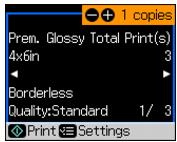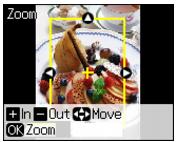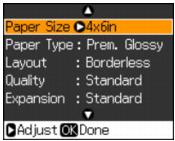You can copy photos onto 4 × 6-inch (102 × 152 mm), 5 × 7-inch (127 × 178-mm), letter-size, or A4-size Epson special paper (various types available) for instant photo reprints.You can restore the colors in faded photos, convert color photos to black-and-white, and crop your photos.
|
1.
|
Load 4 × 6-inch (102 × 152 mm), 5 × 7-inch (127 × 178-mm), letter-, or A4-size Epson special paper in the sheet feeder.
|
|
2.
|
Place your original photo on the scanner glass.
|
|
3.
|
|
4.
|
To turn on Color Restoration to restore colors in faded photos as you copy, press
|
|
5.
|
Press OK to prescan your photo. You see these settings over a preview of your photo:
|
|
6.
|
|
7.
|
|
•
|
|
8.
|
To change any of the print settings displayed on the screen, press Menu and select your settings.
|
|
•
|
To change the paper type, select Paper Type and choose the type of paper you loaded.
|
|
•
|
To change the paper size, select Paper Size and choose the size of paper you loaded.
|
|
•
|
To change the layout, select Layout and choose With Border to leave a small margin around the image or select Borderless to expand the image all the way to the edge of the paper (slight cropping may occur).
|
|
•
|
To adjust the amount of image expansion when printing borderless photos, select Expansion and choose Standard, Medium, or Minimum.
|
Note:
When you are restoring or cropping photos, the Quality setting is set to Standard. You cannot adjust it.
When you are restoring or cropping photos, the Quality setting is set to Standard. You cannot adjust it.
|
9.
|
Press
|
To cancel copying, press  Stop/Clear Settings.
Stop/Clear Settings.