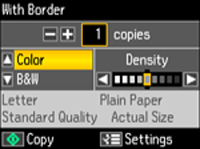- Place your original document on the scanner glass.
- Load the
paper you want to print on.
Note: Load only the recommended number of sheets.
- Press
the
 Home button, if necessary.
Home button, if necessary. - Press the arrow buttons to select Copy and press the OK button. You see this screen:
- To print more than one copy, press the + or – buttons to select the number (up to 99).
- If you need to adjust the darkness of your copy, press the left or right arrow buttons to change the Density setting.
- To
change any of the print settings displayed on the LCD screen, press
the
 Menu button, select Paper and Copy Settings, press the
OK button, and select
the necessary settings.
Menu button, select Paper and Copy Settings, press the
OK button, and select
the necessary settings. - When you
are finished selecting your settings, press the
 Menu button.
Menu button. - When you
are ready to copy, press the
 Start button.
Start button.