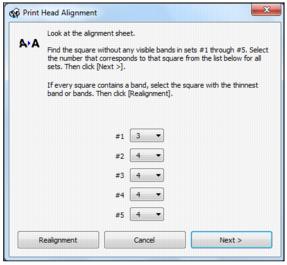If your printouts become grainy or blurry, or you see dark or light bands across them, you may need to align the print head.
You can align the print head using your product’s control panel or your software. See these sections below:
|
1.
|
Load a few sheets of plain paper in the paper cassette.
|
|
2.
|
|
3.
|
|
4.
|
|
5.
|
|
6.
|
|
7.
|
|
8.
|
|
11.
|
|
1.
|
Load a few sheets of plain paper in the paper cassette.
|
|
2.
|
Windows:
Right-click the |
Macintosh:
Open the Applications folder, open the Epson Software folder, and select Epson Printer Utility 4. Then select Print Head Alignment.
Open the Applications folder, open the Epson Software folder, and select Epson Printer Utility 4. Then select Print Head Alignment.