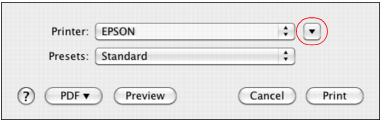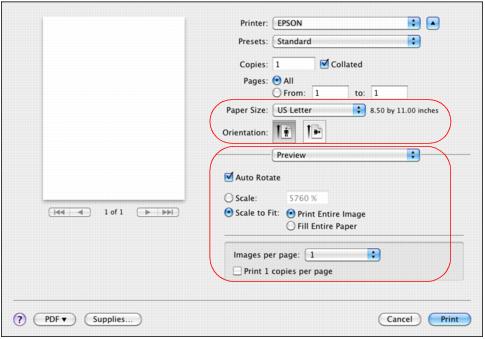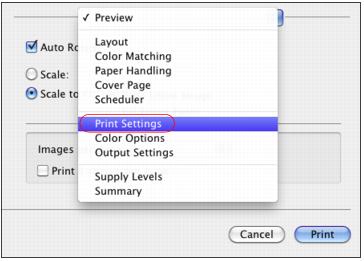After opening your file for printing, open the Print window to select your print options.
|
1.
|
|
2.
|
|
3.
|
Click the
|
|
4.
|
Select the page setup options. Choose the Paper Size and Orientation settings. For printing borderless photos, choose a Borderless page size.
|
Note:
If you don’t see these settings here, check for them in your application before printing. For example, you may be able to select them by opening the File menu and selecting Page Setup.
If you don’t see these settings here, check for them in your application before printing. For example, you may be able to select them by opening the File menu and selecting Page Setup.
|
5.
|
Select any settings that are specific to the application you’re using. For example, if you’re printing from Preview, you see the application settings shown above.
|
|
6.
|
Select Print Settings from the pop-up menu.
|
|
7.
|
Select the Media Type setting that matches the paper you loaded.
|
|
8.
|
Select a Print Quality for your document or photo. Available settings depend on the selected Media Type setting.
|
|
9.
|
For borderless photos, you can adjust the amount of image expansion. Click the Borderless checkbox (if necessary) and select Min, Mid, or Max from the Expansion pop-up menu.
|
Note:
If the option is grayed out, make sure you loaded a borderless paper size and type and selected matching paper settings.
You may see white borders on your printed photo if you use the Min setting.
If the option is grayed out, make sure you loaded a borderless paper size and type and selected matching paper settings.
You may see white borders on your printed photo if you use the Min setting.
|
10.
|
Select Grayscale to print a color image in black-and-white. Some color ink will still be used for print head maintenance.
|
|
11.
|
To flip the image you’re printing, click Mirror Image (for example, when printing on Epson Iron-on Cool Peel Transfer paper).
|