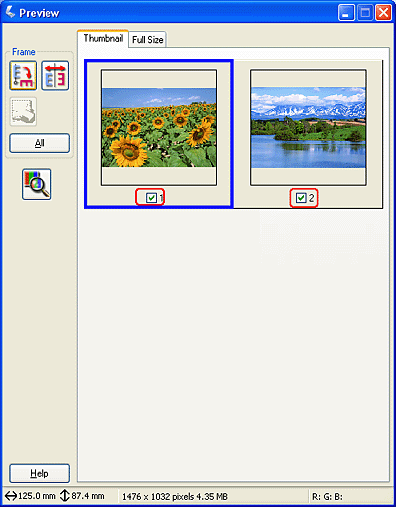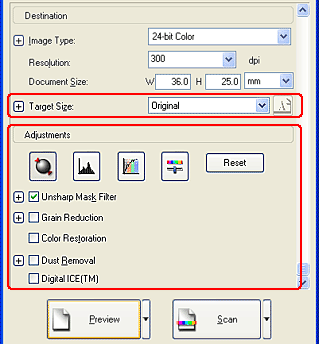|

Reference Guide
|
|
How to
Scan Multiple Images Simultaneously
You can simultaneously scan multiple photographs and documents placed together on the document table as separate images.
 |
Note:
|
 | |
Depending on the application, you may not be able to scan multiple images.
|
|
Follow the steps below to scan multiple documents in Professional Mode.
 |  |
Note:
|
 |  | |
If you plan to preview images using the Thumbnail method, while scanning multiple photographs, position each photograph at least 0.8 inches (20 mm) from adjacent photographs.
|
|
The following window appears.

 |
Select the Original and Destination settings that match the documents you placed on the document table.
|
 |
Click Preview to preview the images.
|
 |  |
Note:
|
 |  | |
You can select a preview method: Thumbnail Preview or Normal Preview. Click the small arrow to the right of the Preview button, then select Thumbnail or Normal.
|
|

 |
In the Thumbnail Preview window:
EPSON Scan automatically locates the documents and preview them as thumbnails. Select the numbered check box of the images you want to scan.
|
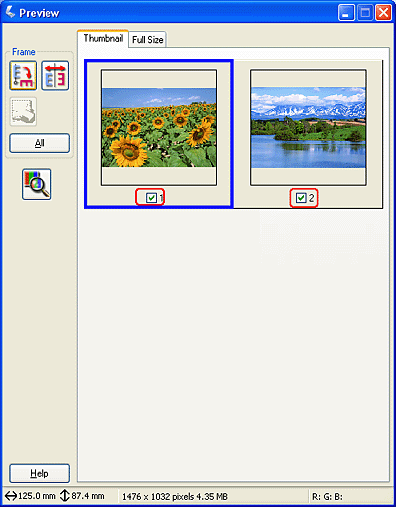
 |  |
Note:
|
 |  | -
Depending on the documents you want to scan, EPSON Scan may not be able to automatically locate the target images, or preview the images as thumbnails. In this case, preview the images in the Normal Preview window.
|
|
 |  | -
You can create only one marquee for one thumbnail image. For more details, see the online help.
|
|
In the Normal Preview window:
Create marquees around images you want to scan. You can create up to 50 marquees. For more details, see Using marquees.

 |  |
Note:
|
 |  | |
If you know the size of the document you're going to scan, select the setting from the Target Size list. A marquee will appear in the preview window with the measurements of the Target Size setting. You can move this marquee to the area of the image you want to scan. For more details, see the online help.
|
|
 |
Select Adjustments, if necessary. (You may need to scroll to the bottom of the screen.)
|
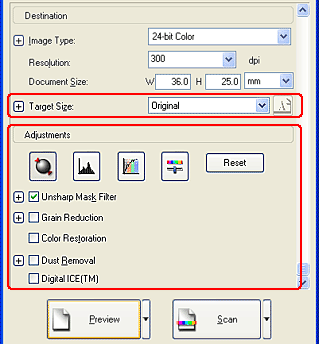
 |  |
Note:
|
 |  | |
For some settings, you can apply the same modifications to all of the images at once by clicking All in the Preview window. (In Normal Preview, you need to make Marquees. For details, see Using marquees.)
|
|
 |
Click Scan to start scanning.
|
 |  |
Note:
|
 |  | |
When the File Save Settings dialog box appears, make select settings and click OK. For details, see the on-screen help.
|
|
The scanned images are saved to the specified folder.

[Top]
| Version 1.00E, Copyright © 2003, SEIKO EPSON CORPORATION |
![]()