|
 Checking the paper path Checking the paper path
 Loading media Loading media
Some media types cannot be loaded in the auto sheet feeder, and require you to load them into a manual feed slot. Always check the media type and its paper path before loading it in the printer.
|
Paper Path
|
Media Name
|
|
Auto Sheet Feeder
|
Premium Photo Paper Glossy
Premium Glossy Photo Paper
|
|
Premium Photo Paper Semi-gloss
Premium Semi-gloss Photo Paper
|
|
Ultra Premium Photo Paper Luster
Premium Luster Photo Paper
|
|
Presentation Paper Matte
Photo Quality Ink Jet Paper
|
|
Proofing Paper Commercial Semimatte
|
|
Ultra Premium Presentation Paper Matte
Enhanced Matte Paper
Archival Matte Paper
|
|
Singleweight Matte Paper
|
|
Plain paper
|
|
Rear Manual Feed Slot
|
Watercolor Paper - Radiant White
|
|
UltraSmooth Fine Art Paper
|
|
Velvet Fine Art Paper
|
You can load cut-sheet media into the Auto Sheet Feeder, front manual feed slot, or rear manual feed slot.
The front manual feed slot and rear manual feed slot can hold only one sheet at a time.
The Auto Sheet Feeder can hold up to 120 sheets of plain paper. Do not load paper above the arrow mark on the inside surface of the left edge guide.
|
Epson media
|
Size
|
Maximum number of sheets in the Auto Sheet Feeder
|
|
Premium Photo Paper Glossy
Premium Glossy Photo Paper
|
4 × 6 in
|
20
|
|
5 × 7 in
|
20
|
|
8 × 10 in
|
20
|
|
Letter
|
20
|
|
11 × 14 in
|
10
|
|
11 × 17 in
|
10
|
|
A3
|
10
|
|
Super A3/B
|
10
|
|
US C
|
1
|
|
Premium Photo Paper Semi-gloss
Premium Semi-gloss Photo Paper
|
4 × 6 in
|
20
|
|
Letter
|
20
|
|
Super A3/B
|
10
|
|
Ultra Premium Photo Paper Luster
Premium Luster Photo Paper
|
Letter
|
20
|
|
A3
|
10
|
|
Super A3/B
|
10
|
|
US C
|
1
|
|
Singleweight Matte Paper
|
Super A3/B
|
50
|
|
US C
|
10
|
|
Presentation Paper Matte
Photo Quality Ink Jet Paper
|
A4
|
60
|
| Letter |
60
|
| Legal |
50
|
|
11 × 17 in
| 20 |
|
Super A3/B
|
20
|
|
A2
|
20
|
|
US C
|
20
|
|
Proofing Paper Commercial Semimatte
|
Super A3/B
|
1
|
|
Watercolor Paper - Radiant White
|
Super A3/B
|
1
|
|
Velvet Fine Art Paper
| Letter |
1
|
|
Super A3/B
|
1
|
| US C |
1
|
|
UltraSmooth Fine Art Paper
|
Super A3/B
|
1
|
| US C |
1
|
|
Ultra Premium Presentation Paper Matte
Enhanced Matte Paper
Archival Matte Paper
| Letter |
20
|
|
A3
|
20
|
|
Super A3/B
|
10
|
|
US C
|
1
|
Loading paper in the Auto Sheet Feeder
Follow the steps below to load the paper in the Auto Sheet Feeder.
 |
Make sure the printer is turned on and is in the READY state.
|
 |
Flip up the paper guide and pull out its extensions.
|
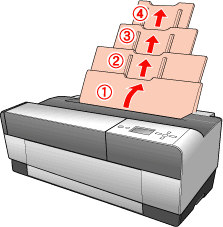
 |
Push the center of the top of the output tray cover to open it.
|
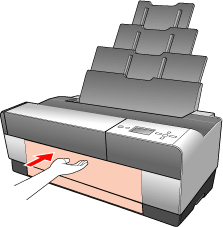
 |
Pull out the output tray extension.
|
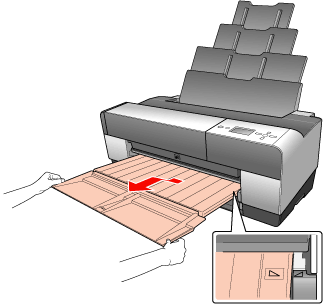
 |  |
Note: |
 |  |
|
Make sure you pull out the output tray until the triangle marks on the output tray and the left side of the printer are aligned.
|
|
 |
Squeeze the edge guide and slide it to the left so that it is slightly wider than the width of your paper.
|
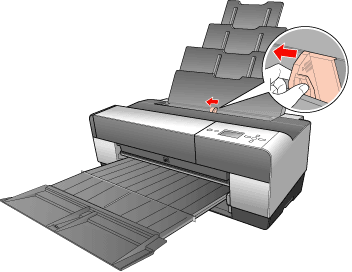
 |
Fan a stack of paper, and then tap it on a flat surface to make the edges even.
|
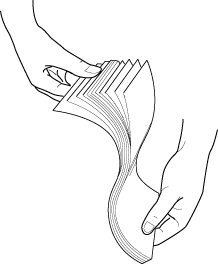
If the paper is curled, flatten it before you load it. If it curls excessively and jams frequently, stop using it.
 |
Hold the left and right edges of the paper. Align the right edge of the paper to the right, and then insert the paper until it meets resistance. Squeeze the edge guide and slide it against the left side of the paper.
|
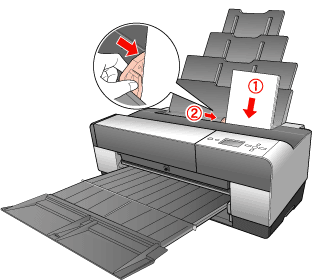
You’re ready to print.
 |
Caution: |
 |
|
Do not leave paper in the printer for a long period of time; its quality will deteriorate. Epson recommends that you remove the paper from the printer after printing.
|
|
 |
Note: |
 |
|
If A3 or larger size plain paper skews when printing, flip out the edge guide located on the right side of the Auto Sheet Feeder to help the paper feed straight.
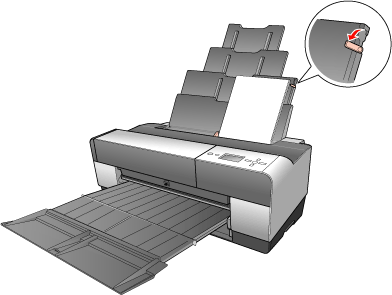
|
|
Loading paper into the front manual feed slot
When printing from the front manual feed slot, keep enough space behind the back of the printer for the paper to be fed without obstruction. Refer to the table below for space requirements.
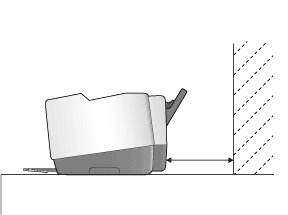
|
Paper size
|
Space
|
|
A2
|
17.71 inches (450 mm)
|
|
Super A3/B
|
13.39 inches (340 mm)
|
|
A3
|
11.02 inches (280 mm)
|
|
A4
|
6.3 inches (160 mm)
|
 |
Note: |
 |
Make sure the printer is on and in the READY state.
|
 |
Push the center of the front manual tray to open it.
|
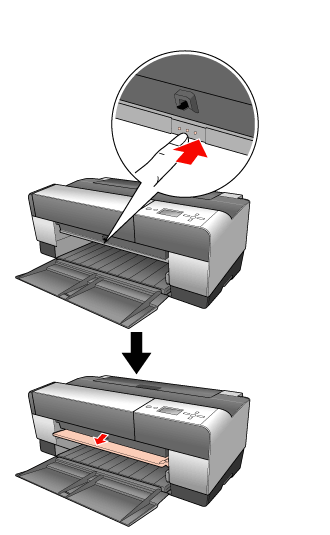
 |
Insert a sheet of paper under the tab on the right side of the manual feed slot and above the rollers.
|
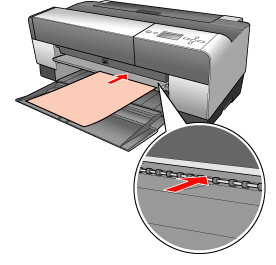
 |
Adjust the right edge of the paper against the right side of the front manual tray, and align the edge of the paper with the white line on the manual feed slot.
|
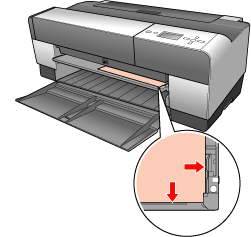
 |
Press the  paper feed button to feed the paper to the printing position. paper feed button to feed the paper to the printing position.
|
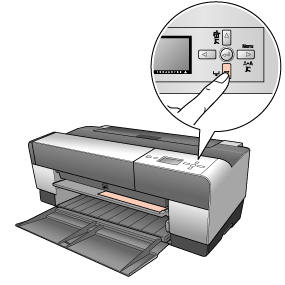
 |
Pull out the output tray extension.
|
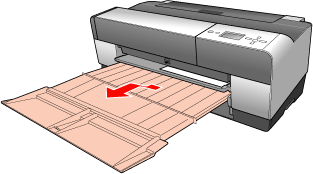
You’re ready to print.
 |
Caution: |
 |
|
Do not leave paper in the printer for a long period of time; its quality will deteriorate. Epson recommends that you remove the paper from the printer after printing.
|
|
 |
Note: |
 |
|
Store the front manual tray by pushing it in when you are not printing from the front manual feed slot.
|
|
Loading paper into the rear manual feed slot
 |
Note: |
 |
Make sure the printer is turned on and in the READY state.
|
 |
Attach the rear sheet guide to the back of the printer.
|
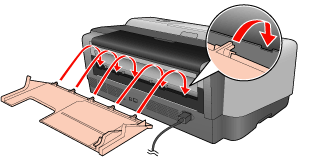
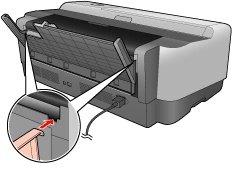
 |
Slide the edge guide to the left so it is slightly wider than the width of your paper.
|

 |
Using the rear sheet guide, insert the paper into the rear manual feed slot flush with the right edge guide.
|
 |
Slide the edge guide on the rear sheet guide until it is flush with the paper.
|
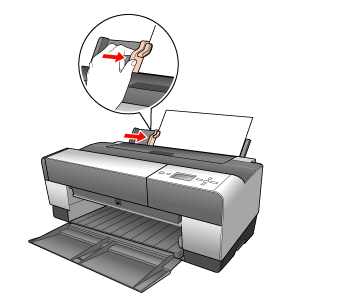
 |
Guide the paper into the slot and feed it into the printer until it meets resistance. Maintain a constant pressure against the paper (approx. 3 seconds) until you feel the printer pull the paper in slightly.
|
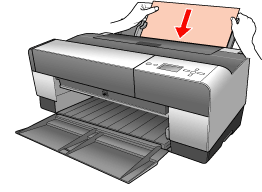
 |  |
Note: |
 |
Pull out the output tray extension according to the paper size.
|
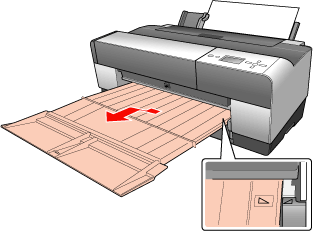
You’re ready to print.
 |
Caution: |
 |
|
Do not leave paper in the printer for a long period of time; its quality will deteriorate. Epson recommends that you remove the paper from the printer after printing.
|
|
| 
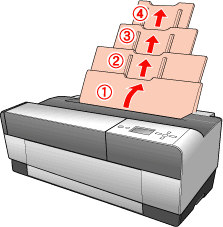
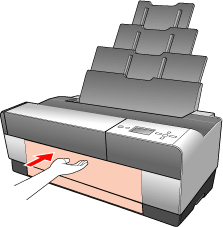
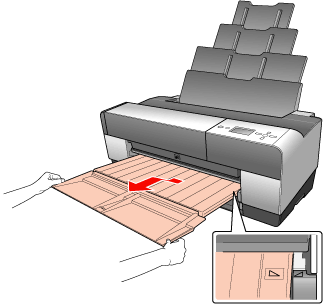
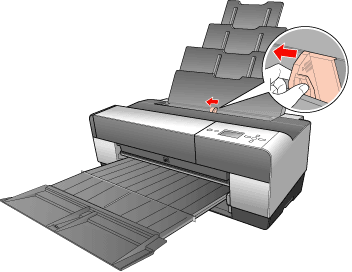
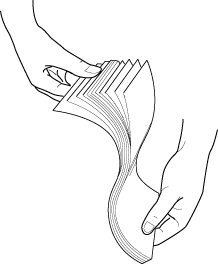
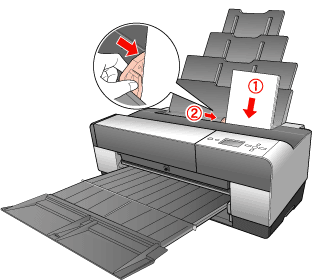
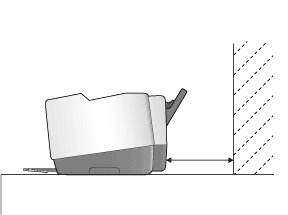
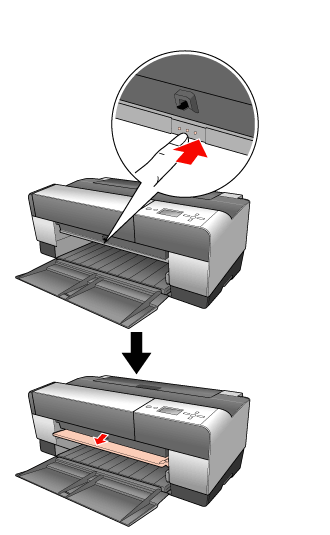
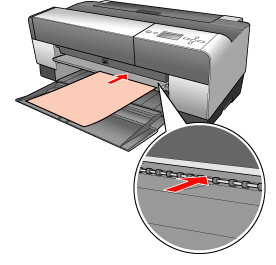
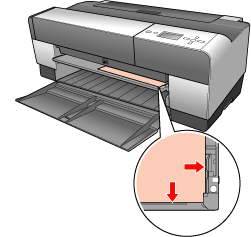
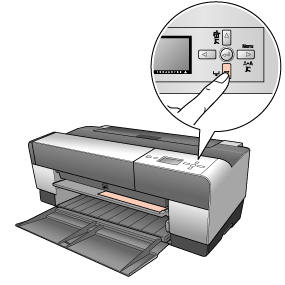
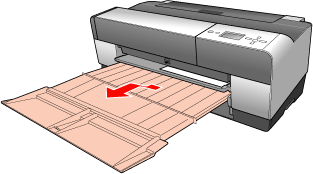
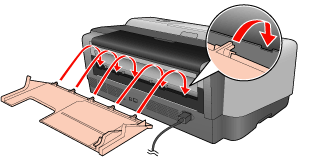
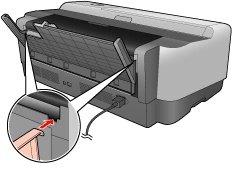

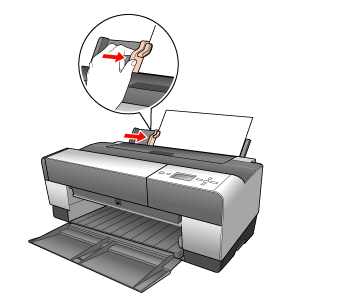
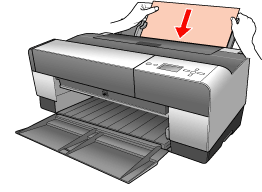
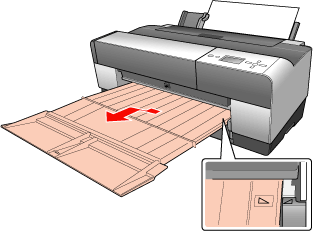



 Checking the paper path
Checking the paper path Top
Top








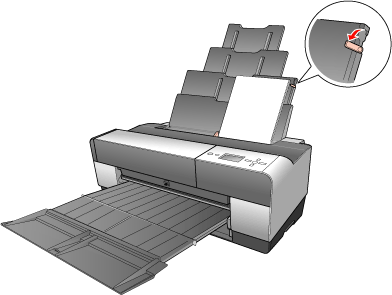
 paper feed button to feed the paper to the printing position.
paper feed button to feed the paper to the printing position.