 |
Selecting Settings on the Paper Tab
 Selecting the Paper Source setting Selecting the Paper Source setting
 Selecting the Borderless setting Selecting the Borderless setting
 Selecting the Paper Size setting Selecting the Paper Size setting
 Selecting the Copies setting Selecting the Copies setting
 Selecting the Orientation settings Selecting the Orientation settings
You can select Paper Source, Borderless, Paper Size, Copies, and Orientation settings on this tab.
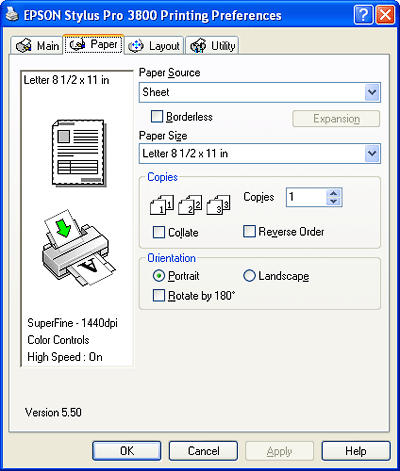
 |
Note: |
 |
|
Most Windows applications feature paper size and page layout settings that override similar settings in the printer driver. If your application does not have these features, verify the settings on the printer driver’s Paper tab.
|
|
Selecting the Paper Source setting
You can select Sheet, Manual-Rear, or Manual-Front from the Paper Source drop-down list. Select the setting that matches the path you loaded paper in.
Selecting the Borderless setting
You can print your images without margins on the following size papers:
 |
Note: |
Follow these steps to select borderless print settings:
 |
Click the Borderless checkbox.
|

 |
Click the Expansion button. You see a window like this one.
|
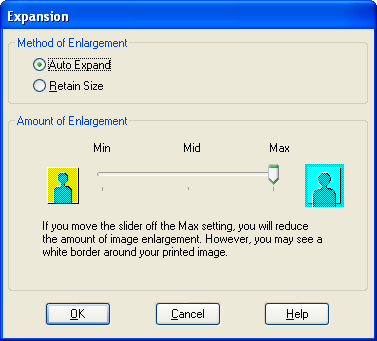
 |
Choose Auto Expand or Retain Size, and the amount of enlargement.
|
|
Auto Expand
|
Select this setting if you want to enlarge the size of print data automatically and print without margins. You can choose the amount of enlargement by moving the slider.
Note:
Enlarged areas that exceed the paper size will not be printed on the paper.
|
|
Retain Size
|
Select this setting if you do not want to change the ratio of your print data.
When you select this setting, you need to enlarge your image data to exceed the paper width and height, to avoid unprinted areas appearing along all four edges. Enlarge your images by 0.20 in. (5 mm) in all four directions in your application.
|
|
Amount of Enlargement
|
When you select Auto Expand, the slider becomes available, so you can control the amount of the image that extends beyond the edges of the paper during borderless printing.
For most print jobs, Max is recommended in order to eliminate margins on all sides of the paper.
Moving the slider towards Min decreases the amount of the image enlargement; however, as this amount decreases, a white border may appear on one or more sides of the print.
|
 |
Click OK.
|
 |
Start printing your image from your application.
|
Selecting the Paper Size setting
Select the paper size that matches the paper you loaded in the printer from the Paper Size drop-down list.
You can also add a custom paper size. Follow the steps below.
 |
Select User Defined from the Paper Size drop-down list. You see a window like this one.
|

 |
Select a Unit setting, then enter a Paper Size Name, Paper Width, and Paper Height.
|
 |
Click OK to save the custom paper size.
|
Selecting the Copies setting
Enter a number in the Copies box, or click the arrow next to the box to specify the number of copies you want to print. You can enter any number from 1 to 9999. When printing multiple copies of your document, select Collate to print one complete document set at a time. Select Reverse Order to print your documents in reverse order, starting with the last page.
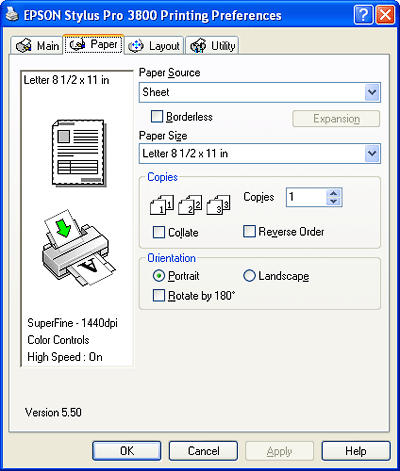
Selecting the Orientation settings
You can specify the direction of printing on the page using the settings in the table below.
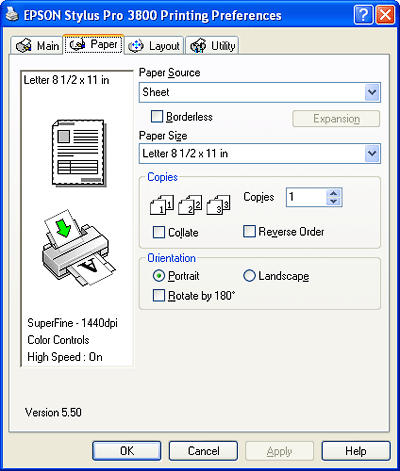
|
Portrait
|
Print direction is short edge first, like most magazines.
|
|
Landscape
|
Print direction is long edge first, like many spreadsheets.
|
|
Rotated by 180˚
|
Prints your document upside down.
|
|  |

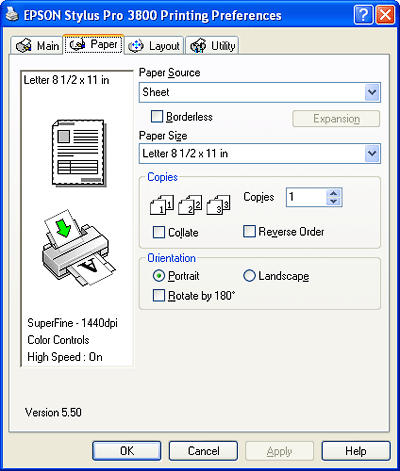

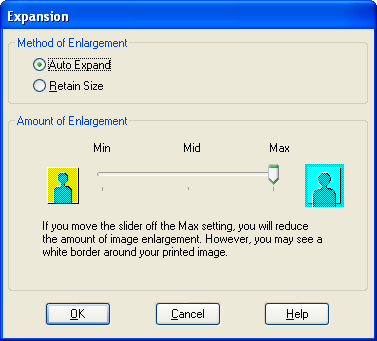

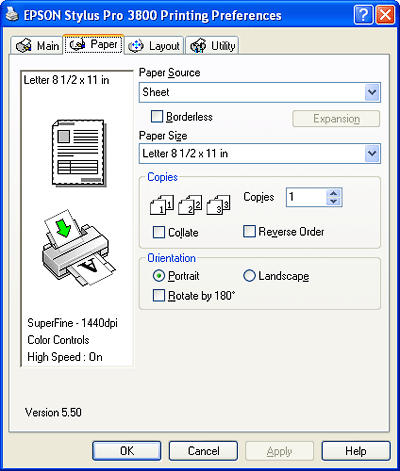
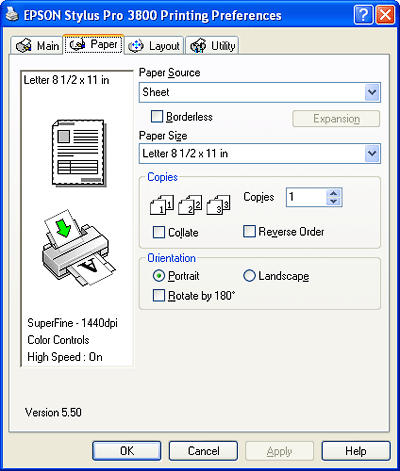



 Selecting the Paper Source setting
Selecting the Paper Source setting
 Top
Top



