Selecting Settings on the Layout Tab
 Selecting the Reduce/Enlarge settings Selecting the Reduce/Enlarge settings
 Selecting Double-Sided Printing setting Selecting Double-Sided Printing setting
 Selecting Multi-Page settings Selecting Multi-Page settings
 Selecting the Optimize Enlargement setting Selecting the Optimize Enlargement setting
You can select Reduce/Enlarge, Double-Sided Printing, Multi-Page, and Optimize Enlargement settings on this tab.
 |
Note: |
 |
|
Some of the functions are not available depending on the paper source you choose.
|
|
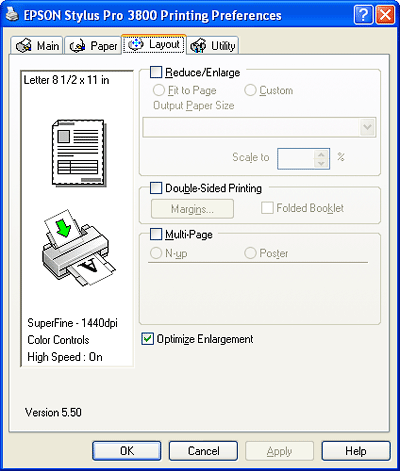
Selecting the Reduce/Enlarge settings
You can fit your image to the size of paper you want to print on. To enable this feature, click the Reduce/Enlarge checkbox. When this feature is enabled, you can select the following settings.
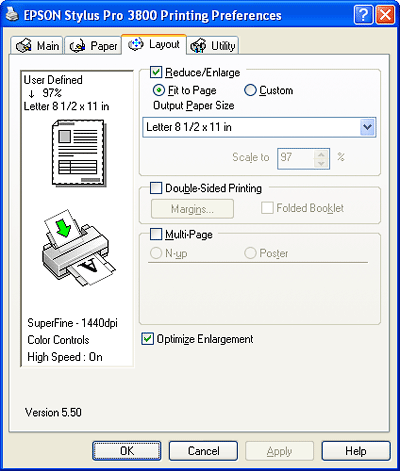
|
Fit to Page
|
Proportionally enlarges or reduces the size of your image to make it fit the paper size you have selected in the Output Paper Size.
|
|
Custom
|
Lets you define the percentage you want to reduce or enlarge your image. Click the arrows next to the Scale box to select a proportion from 10 to 400%.
|
Selecting Double-Sided Printing setting
There are two types of double-sided printing available. Standard double-sided printing allows you to print the odd-numbered pages first. Once these pages are printed, the paper can be reloaded for printing the even-numbered pages onto the opposite side of the paper.
You can also select Folded Booklet double-sided printing to make single-fold booklets.
 |
Note: |
 |
-
The double-sided printing feature is not available when the printer is accessed over a network or used as a shared printer, Status Monitor 3 is not installed, or your system is not configured to support bi-directional communication.
|
|
Standard double-sided printing
Follow the steps below to print odd and even numbered pages on the opposite sides of a sheet.
 |
Click the Double-Sided Printing checkbox.
|
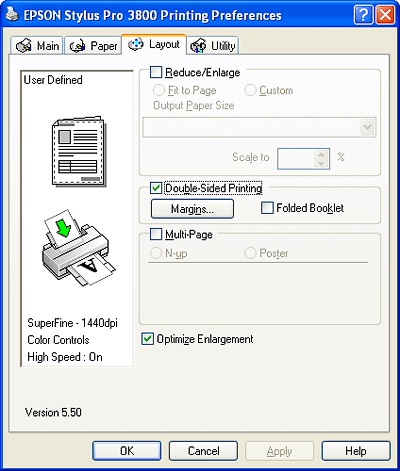
 |
Click Margins. You see a window like this one.
|
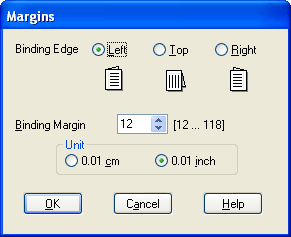
 |
Select the edge of the paper where binding will be placed. You can choose Left, Top, or Right.
|
 |
Specify the width of the binding margin in the Binding Margin text box. You can specify any width from 0.12 to 1.18 in. (0.3 to 3 cm).
|
 |  |
Note: |
 |  |
|
The actual binding margin may vary depending on the settings specified in your application. We recommend that you print a test print before printing an entire job.
|
|
 |
Click OK to return to the Layout tab, and then click OK to save your settings.
|
 |
Make sure paper is loaded, and then send a print job from your application. Instructions for printing the even-numbered pages will be displayed while the odd-numbered pages are being printed.
|
 |
Follow the on-screen instructions to reload the paper and print the even numbered pages.
|
 |  |
Note: |
 |
Once the paper is reloaded, click Resume to print the even-numbered pages.
|
Folded Booklet double-sided printing
You can make single-fold booklets using the double-sided printing feature. When you create a single-fold booklet, the pages that appear on the outside (after the booklet is folded) are printed first. The pages that will appear inside the booklet can then be printed after the paper is reloaded into the printer.

 Binding Edge Binding Edge
A booklet can be created by printing pages 1 and 4 on the first sheet of paper, pages 5 and 8 on the second sheet of paper, and pages 9 and 12 on the third sheet of paper. After these sheets are reloaded into the sheet feeder, you can then print pages 2 and 3 on the back of the first sheet of paper, pages 6 and 7 on the back of the second sheet of paper, and pages 10 and 11 on the back of the third sheet of paper. The resulting pages can then be folded and bound together into a booklet.
Follow the steps below to create a booklet.
 |
Click the Double-Sided Printing checkbox, and then click the Folded Booklet checkbox.
|
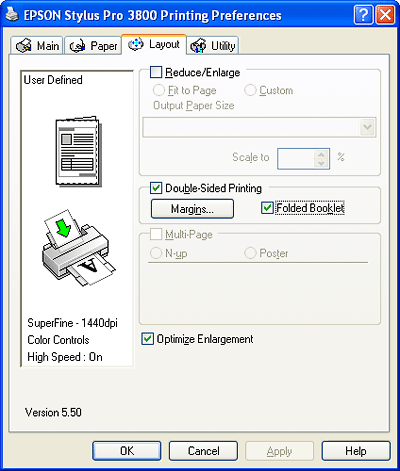
 |
Click Margins. You see a window like this one.
|
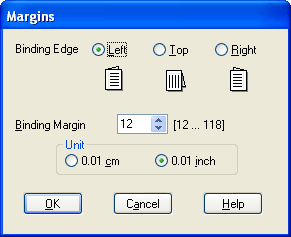
 |
Select the edge of the paper where binding will be placed. You can choose Left, Top, or Right.
|
 |  |
Note: |
 |  |
|
When Portrait is selected as the Orientation setting on the Paper tab, Left or Right binding positions are available. The Top binding position is available when Landscape is selected as the Orientation setting.
|
|
 |
Specify the width of the binding margin in the Binding Margin text box. You can specify any width from 0.12 to 1.18 in. (0.3 to 3 cm). The specified margin width will be used on both sides of the fold. For example, if you specify a 0.39-in (1-cm) margin, the printer will leave a 0.79-inch (2-cm) margin in the center (0.39 in. [1.0 cm] will be placed on each side of the fold).
|
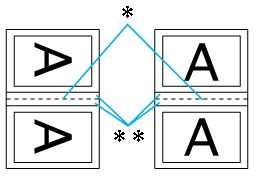
 Folding Edge Folding Edge
  Margin Margin
 |
Click OK to return to the Layout tab, and then click OK to save your settings.
|
 |
Make sure paper is loaded, and then send a print job from your application.
|
 |
You will see instructions for printing the inside pages while the outside pages are being printed. Follow the on-screen instructions to reload the paper.
|
 |  |
Note: |
 |
Once the paper is reloaded, click Resume to print the inside pages.
|
 |
Once printing is complete, fold the sheets and bind them together using a stapler or other binding method.
|
Selecting Multi-Page settings
Selecting Multi-Page lets you choose between the N-up and Poster settings.
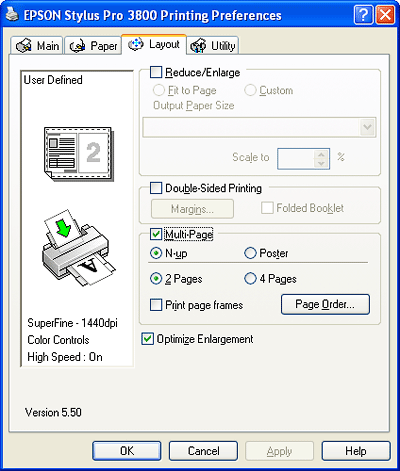
Select N-up as the Multi-Page setting to print two or four pages of your document on one sheet of paper.
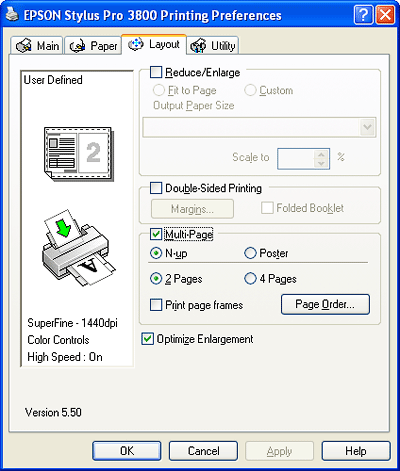
When N-up is selected, you can select the following settings.
|
2 Pages
4 Pages
|
Prints two or four pages of your printout on a single sheet of paper.
|
|
Page Order
|
Opens the Print Layout window, where you can select the order in which the pages will be printed. Some settings may be unavailable, depending on the Orientation setting you selected on the Paper tab.
|
|
Print page frames
|
Prints frames around the pages printed on each sheet.
|
Selecting Poster settings
A single page can be enlarged to cover 4, 9, or 16 printed sheets of paper. Select Poster as the Multi-Page setting to print a poster-size image.
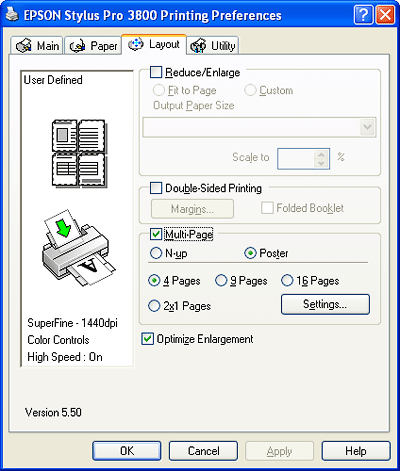
Click Settings to adjust the way your poster will print. You see a window like this one.
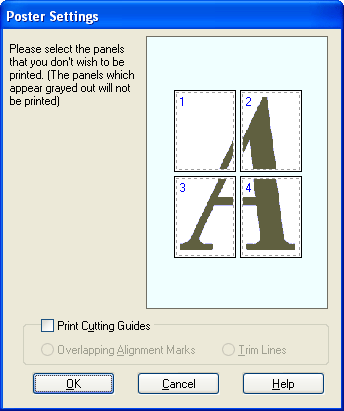
You can select the following settings.
|
Print Cutting Guides
|
Check this box to turn on the cutting guide option.
|
|
Overlapping Alignment Marks
|
Slightly overlaps the images and prints alignment markers so that they can be aligned more precisely.
|
|
Trim Lines
|
Prints border lines on the images to guide you when trimming the pages.
|
If you want to print only a few of the panels without printing the entire poster, click the panels that you do not want to print, and then click OK to close the Poster Settings window.
If you have selected the Borderless checkbox on the Paper tab, you see a window like this one.
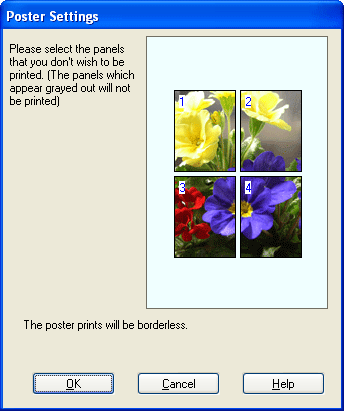
Selecting the Optimize Enlargement setting
Click the Optimize Enlargement checkbox to print a long poster or panorama without using a special application.
 |
Note: |
 |
|
When using the Optimize Enlargement feature, text and graphics may be distorted.
|
|
| 
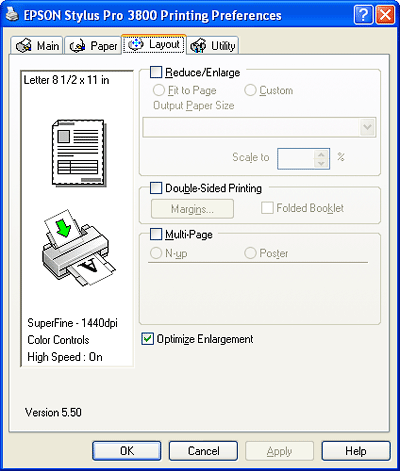
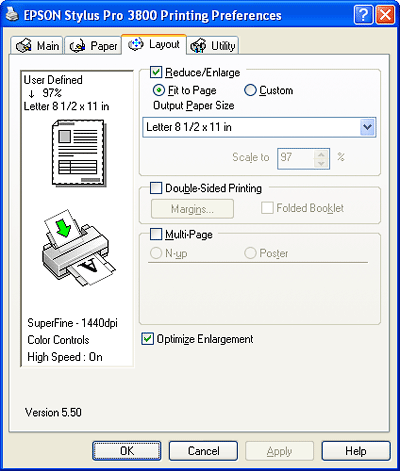
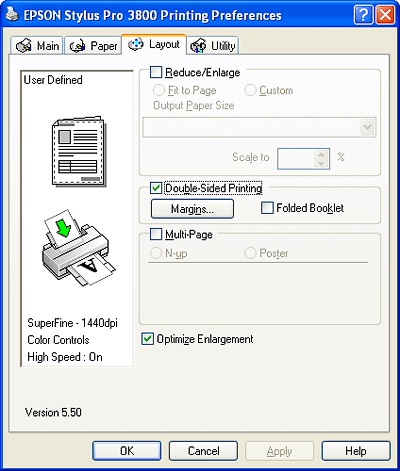
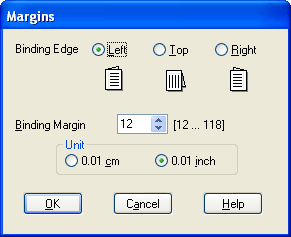

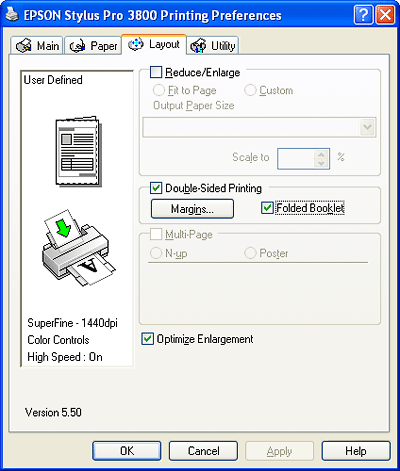
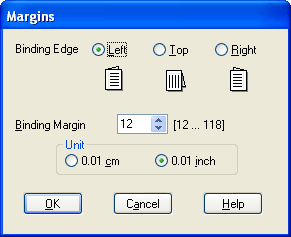
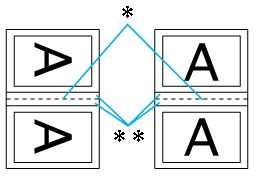
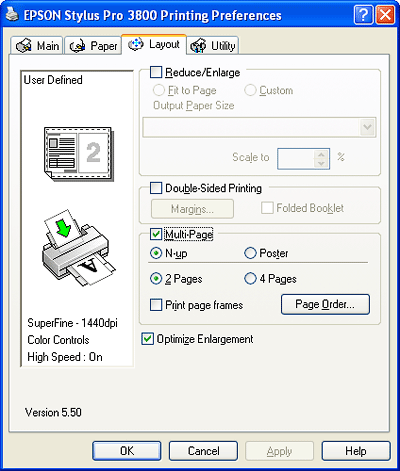
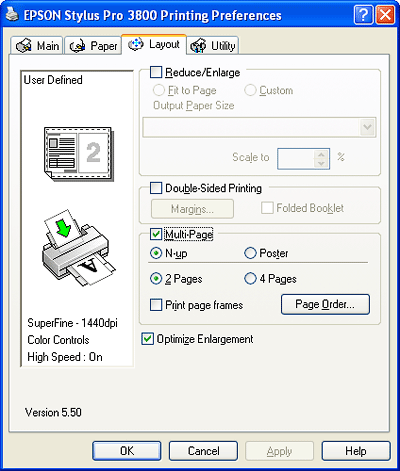
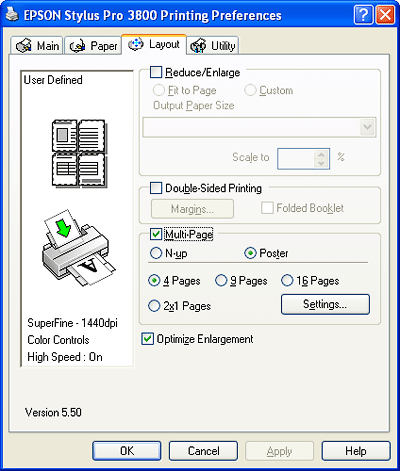
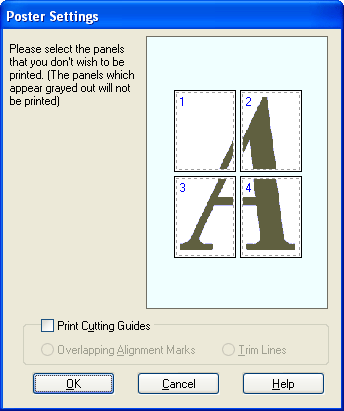
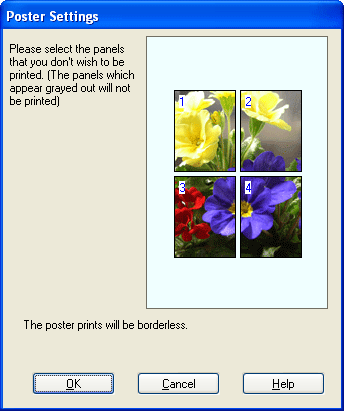



 Selecting the Reduce/Enlarge settings
Selecting the Reduce/Enlarge settings
 Top
Top







 Binding Edge
Binding Edge