|
 For Windows XP and XP x64 For Windows XP and XP x64
 For Windows 2000 For Windows 2000
This section describes how to share your printer so that other computers on a network can use it.
Any computer on the network can share the printer if it is directly connected to it. The computer that is directly connected to the printer is the printer server, and the other computers are the clients which need permission to print to it. The clients share the printer via the printer server.
 |
Note: |
 |
|
To connect your printer directly to a network without setting it up as a shared printer, consult your network administrator.
|
|
For Windows XP and XP x64
Setting up your printer as a shared printer
Follow the steps below to share a printer that is connected directly to your computer with others on a network.
 |
Click Start and then Printers and Faxes.
|
 |
Right-click your printer icon and click Sharing. If the following menu appears, click Network Setup Wizard or If you understand the security risks but want to share printers without running the wizard, click here, and follow the on-screen instructions.
|
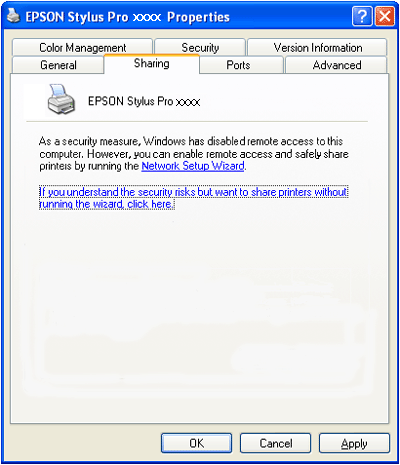
 |
Select Share this printer, and type a name for the printer in the Share name text box.
|
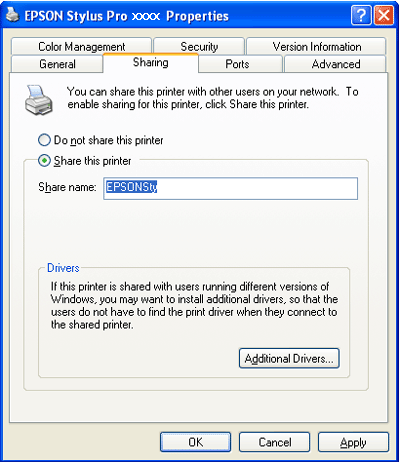
 |
Click OK.
|
 |
Note: |
 |
|
Do not choose any drivers from the Additional Drivers list.
|
|
Accessing the shared printer
Follow the steps below to access the shared printer from another computer on a network.
 |
Note: |
 |
|
Your printer must be set up as a shared resource on the computer it is directly connected to before you can access it from another computer.
|
|
 |
Install the printer driver on the client computer from the software CD-ROM.
|
 |
Click Start and then Printers and Faxes. Right-click your printer's icon and then select Properties.
|
 |
Click the Ports tab and click Add Port.
|
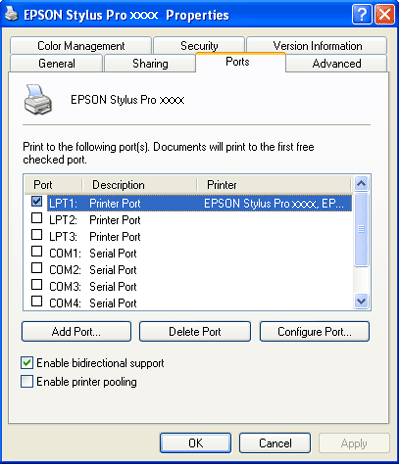
 |
Select Local Port and click New Port.
|
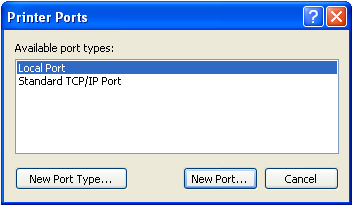
 |
In the text box type the following information:
|
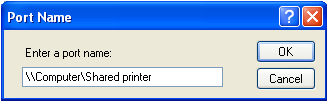
 |
Close the Printer Ports window to return to the Ports tab.
|
 |
On the Ports tab, make sure that the new port has been added and the checkbox is selected. Click OK to close the Properties window.
|
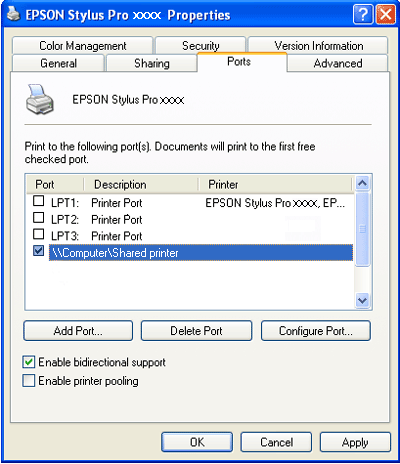
Setting up your printer as a shared printer
Follow the steps below to share a printer that is connected directly to your computer with others on a network.
 |
Click Start, point to Settings, and then click Printers.
|
 |
Select your printer, then click Sharing on the File menu.
|
 |
Select Shared as and enter a name for the printer in the Share Name text box.
|
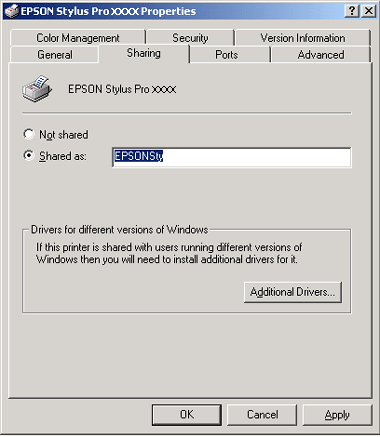
 |
Click OK.
|
 |  |
Note: |
 |  |
|
Do not choose any drivers from the Additional Drivers list.
|
|
Accessing the shared printer
Follow the steps below to access the shared printer from another computer on a network.
 |
Note: |
 |
|
Your printer must be set up as a shared resource on the computer it is directly connected to before you can access it from another computer.
|
|
 |
Install the printer driver on the client computer from the printer software CD-ROM.
|
 |
Open the Printer folder from the Control Panel, right-click your printer’s icon, and open the Properties for your printer.
|
 |
Click the Ports tab and click Add Port.
|
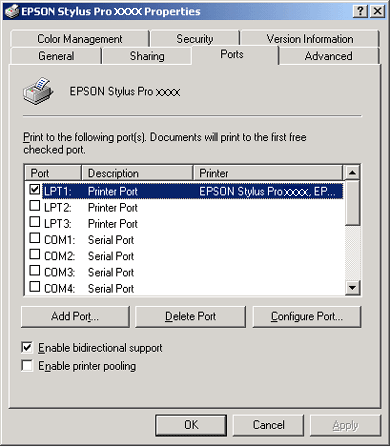
 |
Select Local Port and click New Port.
|
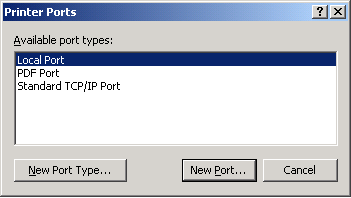
 |
In the text box type the following information:
|
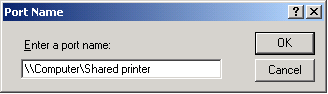
 |
When you enter the information, the Cancel button on the Printer Ports window changes to a Close button. Click Close to return to the Ports tab.
|
 |
On the Ports tab, make sure that the new port has been added and the checkbox is selected. Click OK to close the Properties window.
|
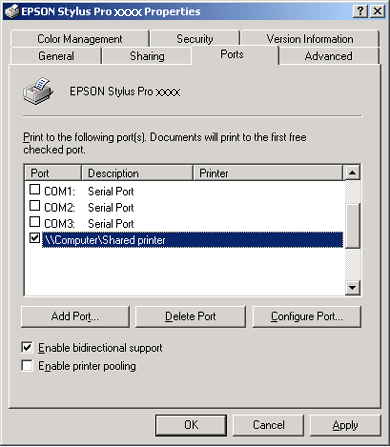
| 
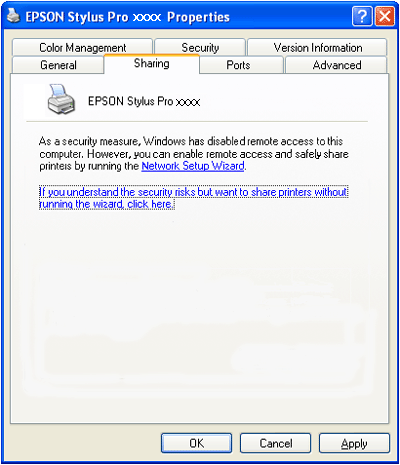
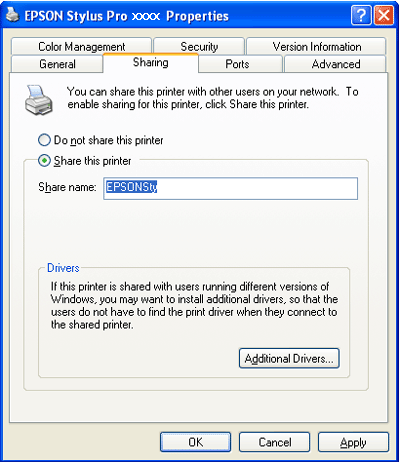
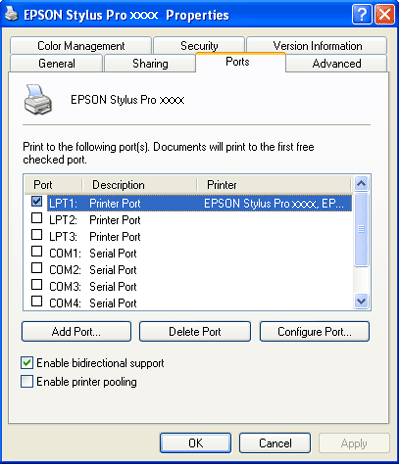
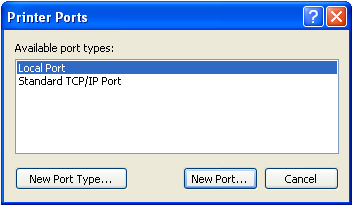
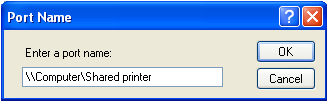
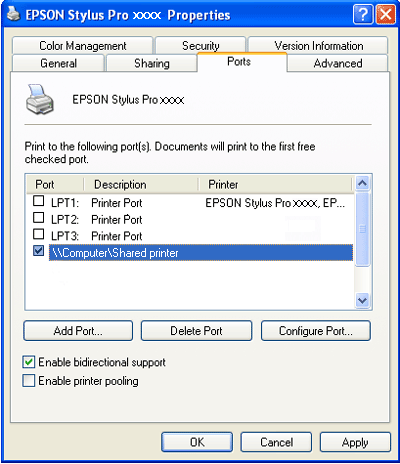
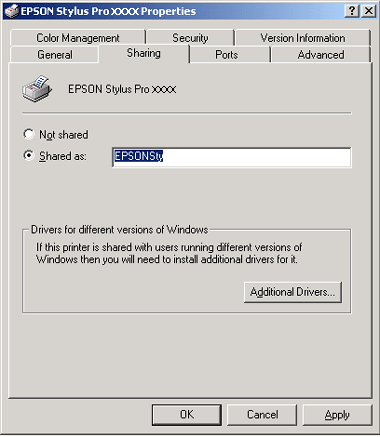
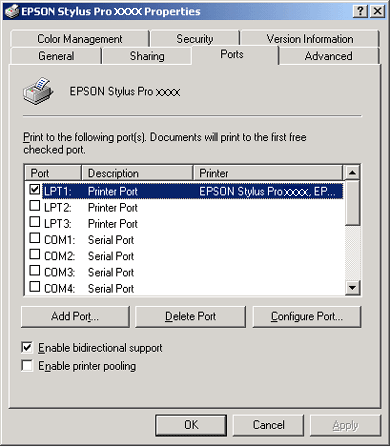
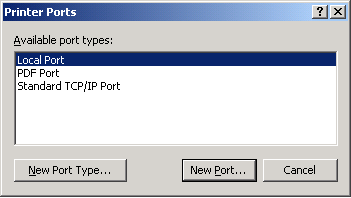
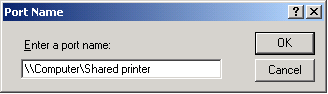
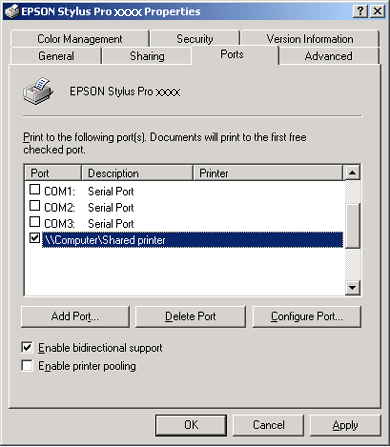



 For Windows XP and XP x64
For Windows XP and XP x64







 Top
Top