 |
 |
|
||
 |
||||
Scanning in Full Auto Mode
When you start EPSON Scan for the first time, it runs in Full Auto Mode and displays the EPSON Scan Full Auto Mode window.
 |
Place your original(s) on the document table. See Placing Documents or Photos or Placing Film or Slides (EPSON Perfection V330 Photo Only) for details.
|
 |
Start EPSON Scan. See Starting EPSON Scan for details.
|
 |
Select Full Auto Mode from the Mode list.
|
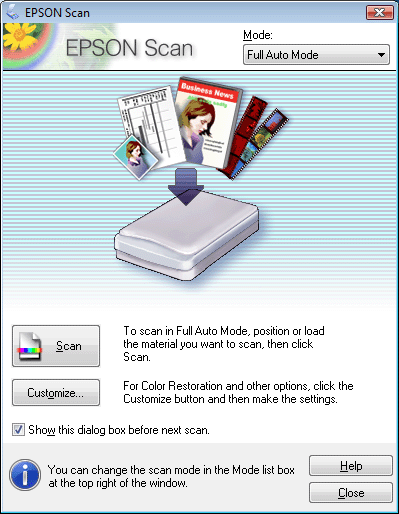
 Note for film or slides:
Note for film or slides:|
You can only scan 35 mm color film strip or color positive slides in Full Auto Mode. To change the scan mode, see “Selecting an EPSON Scan Mode” on page 22.
|
 Note:
Note:|
If the Show this dialog box before next scan checkbox is cleared, EPSON Scan starts scanning immediately without displaying this screen. To return to this screen, click Cancel in the Scanning dialog box during scanning.
|
 |
If you want to select a custom resolution, remove dust marks, or restore faded colors, click Customize.
|
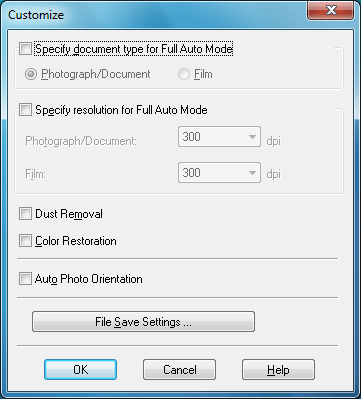
 |
If you want to select the location, name, and format for the scanned image, click File Save Settings.
|
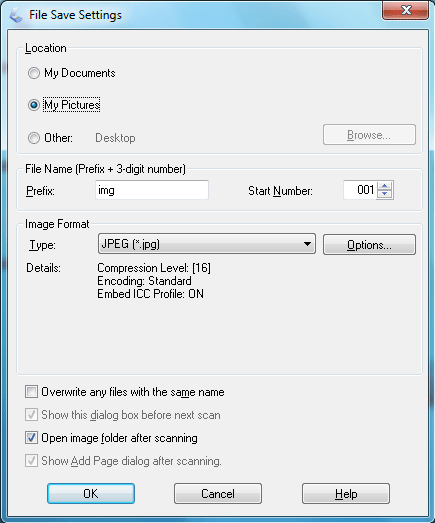
 Note:
Note:|
If you started EPSON Scan from a TWAIN-compliant program, such as ArcSoft MediaImpression, the File Save Settings button does not appear in the Customize window.
|
 |
Select your settings and click OK. (For details on selecting settings in the Customize window, click the Help button.)
|
 |
Click Scan. EPSON Scan starts scanning in Full Auto Mode.
|
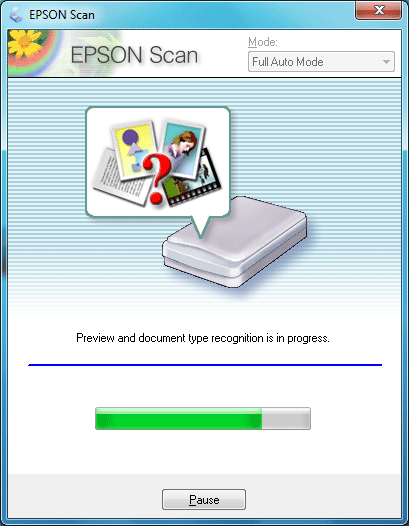
EPSON Scan previews each image, detects which type of original it is, and selects the scan settings automatically. After a moment, you see a small preview of each image in the EPSON Scan window.
 Note:
Note:|
It takes a few minutes to scan a full film strip.
If you need to change any settings, click Pause. You will return to the EPSON Scan Full Auto Mode window.
If you need to cancel scanning, click Cancel when the button appears.
|
 |
Your scanned image is saved in the file format and location you selected in the File Save Settings window. If you did not select any settings in the File Save Settings window, it is saved as a JPEG file in Pictures or My Pictures.
|