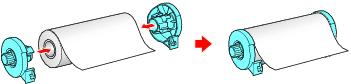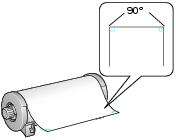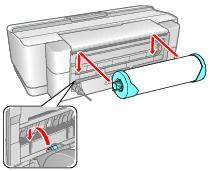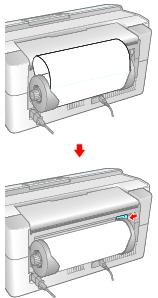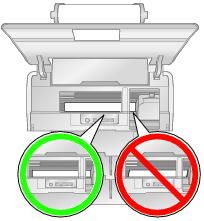You can load roll paper or canvas media for printing large images, panoramic images, or multiple photos, with or without borders.
Tip:
It’s a good idea to check the ink status and replace cartridges, if necessary, before loading roll paper. This is because you must remove roll paper from the printer before replacing cartridges to avoid ink marks on the paper.
It’s a good idea to check the ink status and replace cartridges, if necessary, before loading roll paper. This is because you must remove roll paper from the printer before replacing cartridges to avoid ink marks on the paper.
|
2.
|
Remove any paper loaded in the sheet feeder and remove the single sheet guide, if it is installed. Also close the paper support.
|
|
5.
|
Remove any tape and protective paper from the end of the roll and make sure the corners of the paper are cut at 90° angles to avoid paper feeding problems.
|
Note:
Avoid touching the surface of your paper or canvas media.
With canvas media that you have previously loaded, it’s a good idea to cut the edge straight each time you reload it.
Avoid touching the surface of your paper or canvas media.
With canvas media that you have previously loaded, it’s a good idea to cut the edge straight each time you reload it.
|
6.
|
Insert the left roll paper holder (marked with a down orange triangle) into the far left slot on the back of the printer (marked with a right orange triangle). Then insert the other roll paper holder in the corresponding slot on the right.
|
|
7.
|
Feed the end of the paper into the roll paper feeder, located behind the roll and marked with the
|
Caution:
Do not load roll paper or canvas media into the manual feed slot (marked with up orange triangles).
Do not load roll paper or canvas media into the manual feed slot (marked with up orange triangles).
|
8.
|
Note:
When loading canvas media, leave 2 to 3 inches of slack in the roll as it feeds and prints for the best results. If you have trouble feeding canvas media, check that the edge is straight and reload it, making sure to keep the roll slack.
When loading canvas media, leave 2 to 3 inches of slack in the roll as it feeds and prints for the best results. If you have trouble feeding canvas media, check that the edge is straight and reload it, making sure to keep the roll slack.
|
9.
|
Open the printer cover and look into the printer to make sure the roll paper or canvas media is feeding straight. The paper must feed straight so the printer can properly identify the edge of it.
|
If it is crooked or the front edge is visible, you may receive a paper jam error when you print. To avoid this, press the  roll paper button for three seconds to back the paper out. Press the
roll paper button for three seconds to back the paper out. Press the  paper button to clear the paper out error, and load the roll paper or canvas media again.
paper button to clear the paper out error, and load the roll paper or canvas media again.
|
10.
|
For roll paper, turn the knobs on the roll paper holders backward to remove excess slack. (Leave 2 to 3 inches of slack for canvas media.)
|