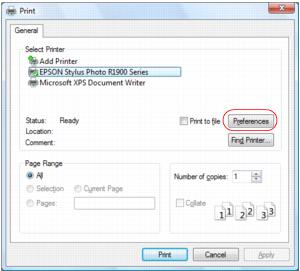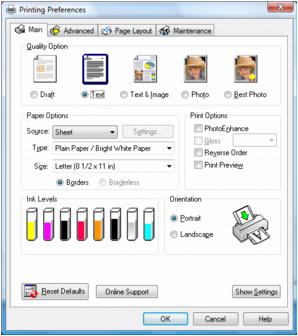After you open a document or photo in a Windows program, follow these steps to access your print settings:
|
1.
|
|
2.
|
Select EPSON Stylus Photo R1900 Series.
|
|
3.
|