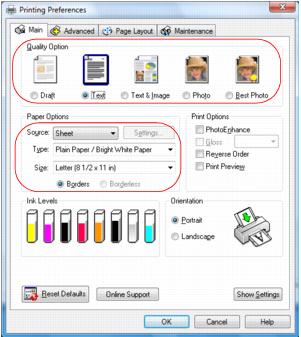Click the Main tab on the top of the printer settings window to select your basic print options.
|
1.
|
Select a Quality Option that matches your document or photo, and the print quality you want.
|
|
•
|
Draft: for rough drafts with reduced print quality
|
|
•
|
Text: for documents containing text or images with standard print quality
|
|
•
|
Text & Image: for documents with text or images with better print quality
|
|
•
|
Photo: for photos and graphics with good print quality and speed
|
|
•
|
Best Photo: for photos or graphics with high print quality
|
|
2.
|
Select the Source setting that matches the paper feeding method you are using.
|
|
•
|
Sheet: for sheets of paper loaded in the sheet feeder
|
|
•
|
Roll: for roll paper or canvas media loaded in the roll paper holder; click the Settings button and select roll paper options
|
|
•
|
Manual - Roll: for a sheet of compatible paper loaded in the manual feed slot using the single sheet guide
|
|
•
|
CD/DVD: for a disc loaded in the CD/DVD tray guide; see Print on a CD or DVD
|
|
3.
|
Select the paper Type setting that matches the paper you loaded.
|
If you loaded roll paper or canvas media, select the width of your roll as the Size setting. Select A4 for 8.3-inch wide rolls or Super B for 13-inch wide rolls.
Note:
For roll paper, make sure the maximum width of your photo is 8.3 or 13 inches to fit in the width of your roll paper (set the margins to 0 in your application software).
For roll paper, make sure the maximum width of your photo is 8.3 or 13 inches to fit in the width of your roll paper (set the margins to 0 in your application software).
You can load paper in these sizes and select the size in the printer software. (Wider papers are for use only when reducing large images with the Reduce/Enlarge Document option.)
A User Defined option is also available so you can create a custom size.
Half Letter (5.5 × 8.5 inches)
|
5.
|
If you’re printing borderless photos, select Borderless. For documents or photos with borders, select Borders.
|
|
6.
|
|
•
|
Select Print Options
|
|
•
|
PhotoEnhance™: automatically analyzes your photos and, if necessary, adjusts the brightness, contrast, and saturation. (Do not select when printing on roll paper or canvas media.)
|
Note:
PhotoEnhance uses a sophisticated face recognition technology to optimize photos that include faces. For this to work, both eyes and the nose must be visible in the subject’s face. If your photo includes a face with an intentional color cast, such as a bronze statue, you may want to turn off PhotoEnhance to retain the special color effects.
PhotoEnhance uses a sophisticated face recognition technology to optimize photos that include faces. For this to work, both eyes and the nose must be visible in the subject’s face. If your photo includes a face with an intentional color cast, such as a bronze statue, you may want to turn off PhotoEnhance to retain the special color effects.
|
•
|
Gloss: applies gloss optimizer on certain paper types. Auto applies it to only to the image area; Full applies it to the entire page (best for photos with borders).
|
|
•
|
Reverse Order: reverses the order in which your document prints to last-page-first. (Do not select when printing on roll paper or canvas media.)
|
|
•
|
Print Preview: lets you preview how your document or photo will look when printed.
|
|
•
|
See a summary of your settings (click Show Settings)
|
|
•
|
Return to the default settings (click Reset Defaults)
|
|
•
|
Access the Epson product support website (click Online Support)
|