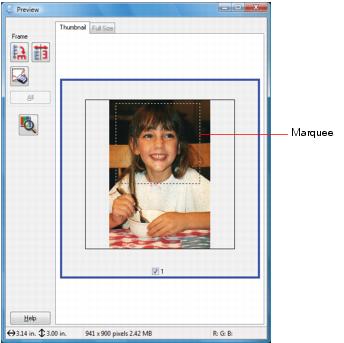You can adjust the scanned image area by creating and/or moving the dotted line (marquee) outlining the scan area:
|
1.
|
Thumbnail preview: Create a marquee by placing your cursor in one corner of the desired scan area, clicking, and dragging the cursor to the opposite corner.
|
Normal preview: Click the  auto locate icon to create a marquee.
auto locate icon to create a marquee.
|
3.
|
|
4.
|
Normal preview: You can create up to 50 marquees at a time. Click the
|