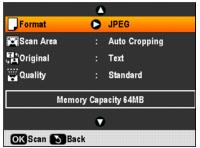You can scan a photo or document and save it on a memory card or USB storage device in JPEG or PDF format.
|
1.
|
Insert a memory card in one of the memory card slots.
|
|
2.
|
|
3.
|
Press the Memory Card button.
|
|
4.
|
|
•
|
|
•
|
Select Scan Area and choose Auto Cropping (for most photos) or Max Area (for photos with light edges).
|
|
•
|
|
•
|
|
6.
|