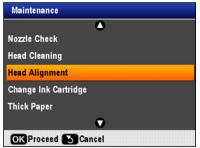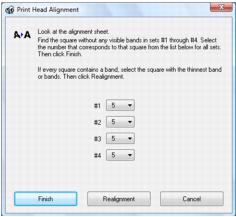If your printouts become grainy or blurry, or you see dark or light bands across them, you may need to align the print head.
|
1.
|
Load a few sheets of plain paper in the rear sheet feeder.
|
|
2.
|
Press Setup.
|
|
3.
|
|
4.
|
|
5.
|
Press
|
|
6.
|
|
7.
|
Press
|
|
8.
|
Press OK when you’re done.
|
|
1.
|
Load a few sheets of plain paper in the rear sheet feeder.
|
|
2.
|
Windows: Right-click the
|
Macintosh: Open the Applications folder, open the EPSON Printer Utility2, select SP RX680 Series, and click OK. Then select Print Head Alignment.
Note:
If no patterns are aligned, choose the closest one and click Realignment. Then print another alignment sheet and check it.
If no patterns are aligned, choose the closest one and click Realignment. Then print another alignment sheet and check it.
|
6.
|
When you’re done, click Finish.
|