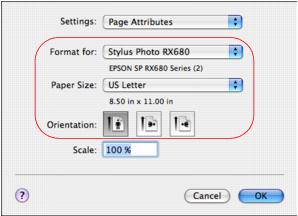|
1.
|
|
2.
|
|
3.
|
Select the Paper Size setting for the paper you loaded.
|
If you want to print a borderless photo, select the paper size with a Sheet Feeder - Borderless option.
You can load paper in these sizes and select the size in the printer software. A Custom option is also available so you can create a custom size.
Half Letter (5.5 × 8.5 inches)
Envelope #10 (4 1/8 × 9 1/2 inches)
|
5.
|
|
6.
|
Click OK to close the Page Setup window.
|