- Turn on the printer.
- Remove any paper from the printer, then remove the paper support.
- Open the printer cover.
- Press the
 ink button. The print head moves to the ink cartridge replacement position, and the
ink button. The print head moves to the ink cartridge replacement position, and the  power light begins to flash.
power light begins to flash. - Open the cartridge cover.
- Pinch the back tab of each cartridge as you lift it out of the printer. Remove all the cartridges. Store the ink cartridges in a plastic bag or container, making sure that the tops of the cartridges are facing up.
- Close the cartridge cover and press the
 ink button. Wait until the print head locks in the far right position. (Don't worry if the
ink button. Wait until the print head locks in the far right position. (Don't worry if the  ink light is on.)
ink light is on.) - Press the
 power button to turn off the printer. Unplug the power cord from the electrical outlet. Then disconnect the printer cable from the printer.
power button to turn off the printer. Unplug the power cord from the electrical outlet. Then disconnect the printer cable from the printer. - Secure the ink cartridge holder to the case with tape.
- Close the printer cover, push in the output tray extension, then close the output tray.
- Repack the printer and its attachments in the original box using the protective materials that came with them.
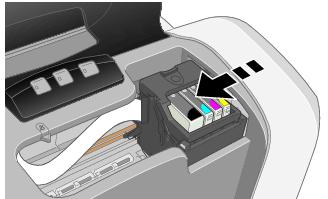
Note: Don't press the ![]() ink button for more than 2 seconds, or the printer will start to clean the print head.
ink button for more than 2 seconds, or the printer will start to clean the print head.
Caution: To avoid damaging the printer, never move the print head by hand.


Warning: If ink gets on your hands, wash them thoroughly with soap and water. If ink gets in your eyes, flush them immediately with water.
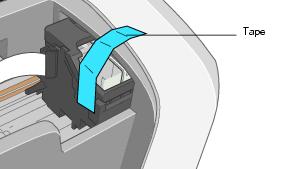
Caution: Be sure to remove the tape and reinstall the ink cartridges immediately after installing the printer in its new location.