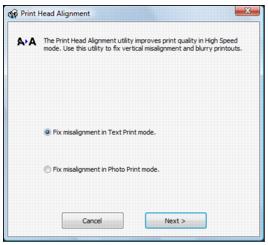If your printouts become grainy or blurry, or you see dark or light bands across them, you may need to align the print head.
|
1.
|
Load a few sheets of plain paper in the sheet feeder.
|
|
2.
|
Windows: Right-click the
|
Macintosh: Open the Applications folder, open EPSON Printer Utility3, select WF 1100 Series, and click OK. Then select Print Head Alignment.
|
3.
|
To adjust the print head alignment for text printing, select Fix misalignment in Text Print mode. For photo (color) print head alignment, select Fix misalignment in Photo Print mode, then click Next.
|
|
4.
|
Click Print to print the first alignment sheet.
|
Note:
Do not press the printer’s cancel button to cancel printing while you are printing a test pattern with the Print Head Alignment utility.
cancel button to cancel printing while you are printing a test pattern with the Print Head Alignment utility.
Do not press the printer’s
|
5.
|
Check the printed pattern and follow the instructions on the screen to choose the number representing the best printed pattern for each set. Then click Next.
|
If no patterns are aligned in one or more of the sets, choose the closest one in each set and click Realignment. Then print another alignment sheet and check it.
|
6.
|
When you’re done, click Finish.
|