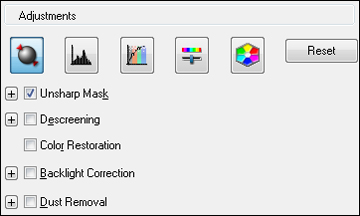Note: Not all
adjustment settings may be available, depending on the Image Type
setting.
Click the ![]() image
adjustment icon to access additional settings.
image
adjustment icon to access additional settings.
Click the +
(Windows) or ![]() (Mac OS X)
icon next to a setting to change the level of adjustment.
(Mac OS X)
icon next to a setting to change the level of adjustment.
- Unsharp Mask
- Makes the edges of certain image areas clearer. Turn off this option to leave softer edges.
- Descreening
- Removes the ripple pattern that might appear in subtly shaded image areas, such as skin tones. This option improves results when scanning magazines or newspapers. (The results of descreening do not appear in the preview image, only in your scanned image.)
- Color Restoration
- Restores the colors in faded photos automatically.
- Backlight Correction
- Removes shadows from photos that have too much background light.
- Dust Removal
- Removes dust marks from your originals automatically.
- Auto Exposure
- Automatically adjusts the image exposure settings
when you click the
 Auto Exposure icon. To automatically
adjust image exposure settings continuously, click the Configuration button, click the Color tab, and select Continuous auto exposure. You can adjust the
level of auto exposure using a slider.
Auto Exposure icon. To automatically
adjust image exposure settings continuously, click the Configuration button, click the Color tab, and select Continuous auto exposure. You can adjust the
level of auto exposure using a slider. - Histogram Adjustment
- Provides a graphical interface for adjusting
highlight, shadow, and gamma levels individually. (For advanced
users only.) Click the
 histogram icon to access the
settings.
histogram icon to access the
settings. - Tone Correction
- Provides a graphical interface for adjusting tone
levels individually. (For advanced users only.) Click the
 tone correction icon to access the
settings.
tone correction icon to access the
settings. - Brightness
- Adjusts the overall lightness and darkness of the scanned image.
- Contrast
- Adjusts the difference between the light and dark areas of the overall scanned image.
- Saturation
- Adjusts the density of colors in the overall image.
- Color Balance
- Adjusts the balance of colors in the overall image.
- Color Palette
- Provides a graphical interface for adjusting
mid-tone levels, such as skin tones, without affecting the
highlight and shadow areas of the image. (For advanced users only.)
Click the
 Color Palette icon to access the
settings.
Color Palette icon to access the
settings. - Threshold
- Adjusts the level at which black areas in text and line art are delineated, improving text recognition in OCR (Optical Character Recognition) programs.