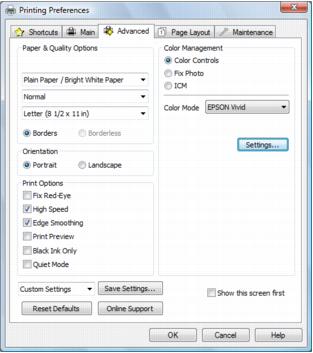Click the Advanced tab at the top of the printer settings window to select Advanced options.
|
1.
|
Select the paper type setting that matches the paper you loaded.
|
|
•
|
Economy: for fast printing with reduced quality
|
|
•
|
Fast Economy: for the fastest printing with draft quality
|
|
•
|
Normal: for everyday text and image printing
|
|
•
|
Fine: for text and graphics with good quality and print speed
|
|
•
|
Photo: for photos and graphics with good quality and print speed
|
|
•
|
Best Photo: for photos or graphics with high print quality
|
|
•
|
Photo RPM (Max dpi): for the best print quality and slowest print speed (not available when the Borderless setting is selected)
|
You can load paper in these sizes and select the size in the printer software. (Wider papers are for use only when reducing large images with the Reduce/Enlarge Document option.) User Defined and Custom options are also available so you can create a custom size.
|
•
|
Envelope #10 (4 1/8 × 9 1/2 inches)
|
|
4.
|
If you’re printing borderless photos, click the Borderless checkbox. For documents or photos with borders, select Borders.
|
|
5.
|
Choose Portrait or Landscape orientation for your document or photo. (Choose Landscape for printing envelopes.)
|
|
•
|
Select Print Options
|
|
•
|
Fix Red-Eye: reduces or removes red-eye in photos.
|
|
•
|
High Speed: speeds up printing, but may reduce print quality.
|
|
•
|
Edge Smoothing: prints sharper edges on low-resolution images, such as bars in a graph.
|
|
•
|
Print Preview: lets you preview your document or photo before printing it.
|
|
•
|
Black Ink Only: for printing text and graphics in shades of gray (not recommended for printing black-and-white photos).
|
|
•
|
Quiet Mode: reduces the print speed for quieter operation at the same quality level.
|
|
•
|
Select Color Management options
|
|
•
|
Color Controls: lets you select a Color Mode. Click Settings to adjust Brightness, Contrast, Saturation, and individual Cyan, Magenta, and Yellow color tones.
|
|
•
|
Color Mode: when using Color Controls, selects the method of printing colors for photos and graphics (EPSON Vivid or Adobe RGB).
|
|
•
|
Gamma: when using Adobe RGB, adjusts the midtone density in the print.
|
|
•
|
Fix Photo: improves the color, contrast, and sharpness of certain photos and provides special effect options.
|
|
•
|
ICM: lets you select No Color Adjustment to use only the color adjustments provided by your printing program.
|
|
•
|
Save all your selected settings for later use (click Save Settings and name the settings); to use saved settings later, select them from the Custom Settings list or from the Shortcuts tab
|
|
•
|
Return to the default settings (click Reset Defaults)
|