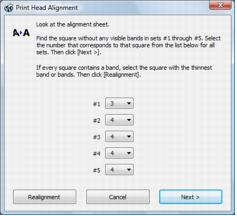If your printouts become grainy or blurry, or you see dark or light bands across them, you may need to align the print head.
|
1.
|
Load a few sheets of plain paper in the sheet feeder.
|
|
2.
|
Windows: Right-click the
|
Macintosh: Open the Applications folder, open the EPSON Printer Utility3, select WF 30 Series, and click OK. Then select Print Head Alignment.
Note:
Do not press the paper button to cancel printing while you are printing a test pattern with the Print Head Alignment utility.
paper button to cancel printing while you are printing a test pattern with the Print Head Alignment utility.
Do not press the
|
5.
|
For each set, choose the number of the best pattern and select that number in the window on your screen. Once you’ve selected a number for each set, click Next.
|
Note:
If no patterns are aligned in one or more of the sets, choose the closest one in each set and click Realignment. Then print another alignment sheet and check it.
If no patterns are aligned in one or more of the sets, choose the closest one in each set and click Realignment. Then print another alignment sheet and check it.
|
6.
|
Follow the on-screen instructions to print and compare each alignment sheet, or click Skip (where available) if you want to skip a particular alignment sheet.
|