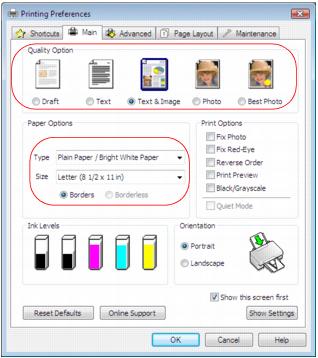Click the Main tab on the top of the printer settings window to select your basic print options.
|
1.
|
Select a Quality Option that matches your document or photo, and the print quality you want.
|
|
2.
|
Select the paper Type setting that matches the paper you loaded.
|
|
3.
|
Select the paper Size setting for the paper you loaded. A User Defined option is also available so you can create a custom size.
|
|
4.
|
If you’re printing borderless photos, select Borderless. For documents or photos with borders, select Borders.
|
|
5.
|
Choose Portrait or Landscape orientation for your document or photo. (Choose Landscape for printing envelopes.)
|
|
•
|
Select Black/Grayscale to print text and graphics in shades of gray (not recommended for printing black-and-white photos). Some color ink will still be used for print head maintenance.
|
|
•
|
Select Quiet Mode to reduce the print speed for quieter operation at the same quality level.
|