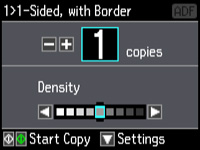- Place your original document on the scanner glass, or place multi-page documents in the ADF.
- Load the
paper you want to print on.
Note: Load only the recommended number of sheets.
- Press
the
 home button, if
necessary.
home button, if
necessary. - Select Copy, then press OK. You see this screen:
- To print more than one copy, press + or – to select the number (up to 99).
- If you need to adjust the darkness of your copy, press the left or right arrow buttons to change the Density setting.
- Press the down arrow and then press OK to view and change additional copy settings, if necessary.
- When you
are ready to copy, press one of the
 buttons.
buttons.